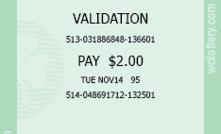- Hits: 62
Last Pack Function
The Pack Function button will generate a printout showing the last Scratch Game Pack status update (Received, Activated, and Settled).

Last Pack Function Overview
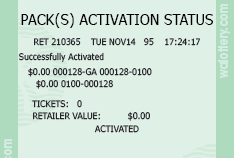
NEED DATA
- Hits: 69
Last Scratch Pay
The Scratch Pay button will generate a printout of the last Scratch Game Validation receipt.

Last Scratch Pay Overview
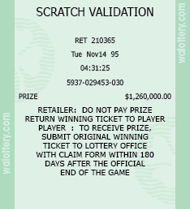
- Hits: 61
Last Cancellation
When a Draw game purchase is cancelled, the GT-1200 will print a Cancel Receipt. The Last Cancellation button will generate a reprint of the last cancel receipt printed.

Last Cancellation Overview
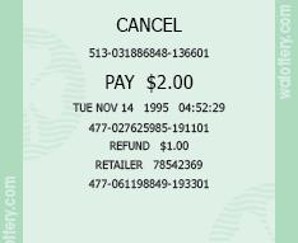
- Hits: 99
Last Validation
When a winning ticket is scanned, a Validation Receipt is printed. The Last Validation button will generate a reprint of the last Scratch or Draw game validation print out.
For more information regarding Validations and Payouts, please click link below:
LINK TO PAYOUT AND VALIDATION CONTENT PAGE

Last Validation Overview