- Hits: 47
Ticket Validations & Redemptions
Players can verify a winning or non-winning ticket by using the Self-Service Terminal’s Barcode Scanner.
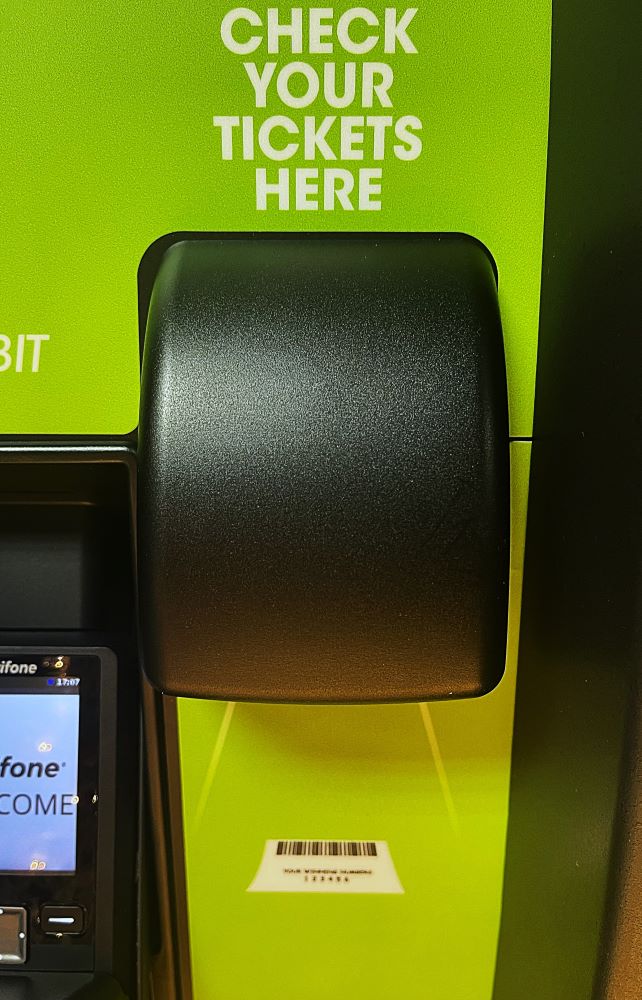

Winning Tickets
When a Player scans a winning ticket, a window will appear asking if they’d like to reinvest their winnings as credits to be played immediately on the machine.
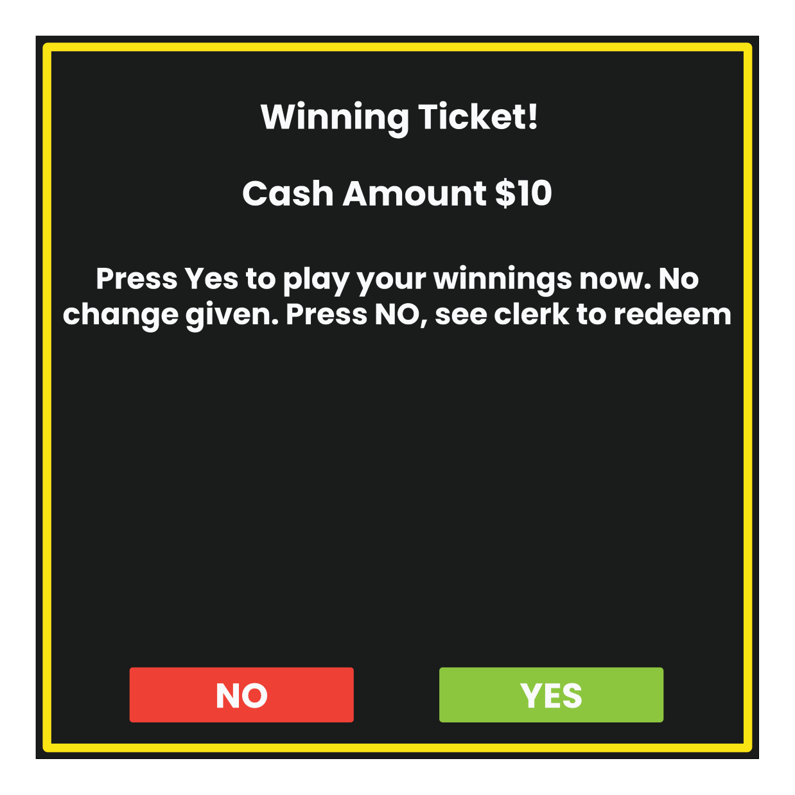
- If “YES” is selected, the winning amount of the ticket will be added to the Self-Service Machine, as credits, to be used to purchase additional Lottery games.
- If “NO” is selected, the player will be asked to see the clerk.
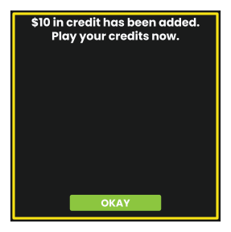
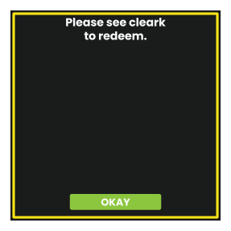
- Hits: 45
Self Service Terminals : Debit Purchases
In 2022 Washington’s Lottery added the ability for Players to make purchases using their Debit Card.
To use this feature, Players will proceed with adding products to their virtual Shopping Cart before selecting PAY WITH DEBIT.
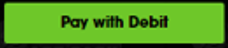
For more information on using the Shopping Cart feature, click here:
Using the Self-Service Terminal Debit Card Readers
When PAY WITH DEBIT is selected as the desired payment option, the Self-Service Terminal will direct the Player to follow the instructions on the Debit Card Reader payment device.
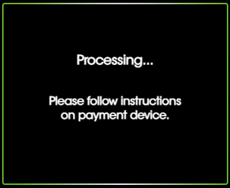
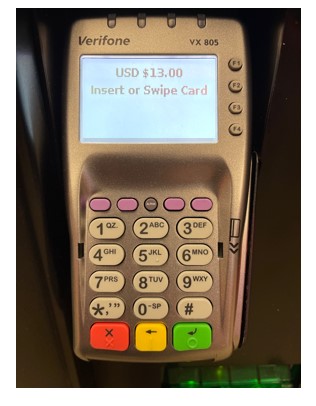
After Players insert their Card, they will be directed to enter the ZIP code associated with the Debit Card being used. The system will then verify the information entered.
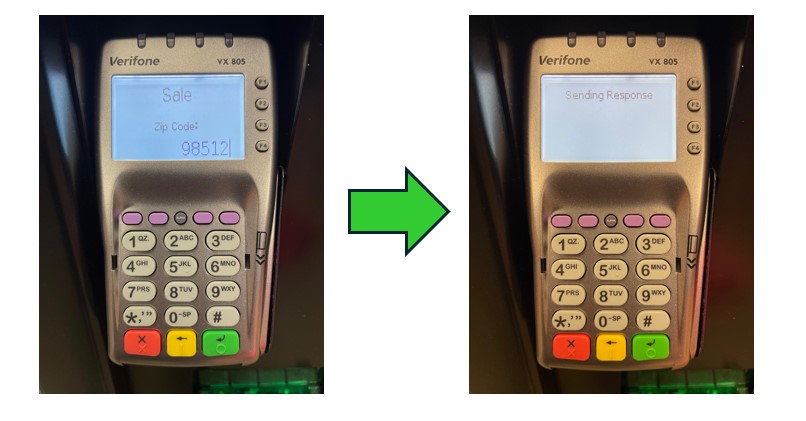
Once the entered Debit Card information is verified, the Self-Service Terminal will display a confirmation message and begin dispensing purchased tickets.
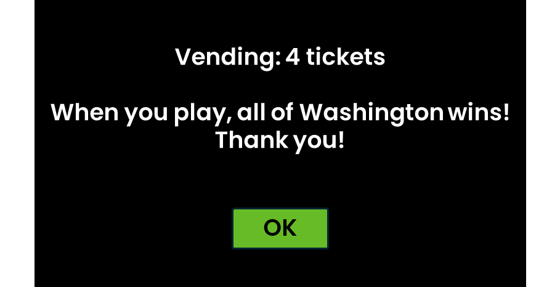
Players can then press OK and collect tickets from the ticket tray after dispensing.
Debit : Frequently Asked Questions
Do you accept credit cards?
- No. Debit is the only acceptable cashless payment for lottery products sold by Lottery Vending Machines (LVMs).
Can you use a debit card issued by any bank?
- Yes. However, in the rare occurrence that the sale does not go through properly, a few issuing banks, do not always allow us to refund your card directly. In that case, your refund may be all-all-debit and we may need to mail you a check. For this reason, you might want to use a debit card from another bank, if possible.
Who pays the debit card transaction fee?
- Washington’s Lottery will be paying the transaction fees. No fees will be passed on to players, Washington state residents or taxpayers.
Is there a minimum dollar amount for debit card purchases?
- No.
Can you still use cash or winning tickets to purchase?
- Yes, you still have the ability to pay with cash or reinvest with your winning tickets to purchase lottery products. The addition of debit cards as a method of payment simply provides an option that was not previously available to players.
Can you split the payment process (Debit and Cash)?
- No. You will be required to complete your purchase as either an all-cash purchase or an all-debit purchase.
Are you required to use a pin number?
- In most cases, no. For all transactions you will need to type in the billing zip code associated with the debit card being used to make the purchase. Some banking institutions require both a zip code and pin number be used.
Can you use a pre-paid Visa/Mastercard to purchase?
- Possibly. Some cards may work, but it is dependent on the bank issuing the card. If the card does not work after being inserted, an error message will appear on the debit pen pad. What pre-paid cards are accepted is not a choice of the lottery or the retailer, but rather the bank issuing the card.
Is there a spending limit?
- Yes. The debit limit for lottery purchases is $700 over a seven-day period of time.
For more Frequently Asked Questions and information regarding Debit, please visit Washington’s Lottery information page at: https://walottery.com/debit
- Hits: 42
Self Service Terminals : Shopping Cart Feature
In 2022 Washington’s Lottery added the Shopping Cart feature to all Self-Service Terminals. Rather than making individual game purchases one by one, this functionality allows players to build a virtual “Shopping Cart” on the machine before making their final purchase.
Adding Games to the Shopping Cart
- Select Game - From the terminal Home screen, players will select their desired game.
- Game Quantity – Once a game is selected the player will be brought to that game’s purchase screen. On this screen, the player can select the quantity of Scratch tickets wanted and/or Draw game specifics such as number of tickets, draws and select numbers.
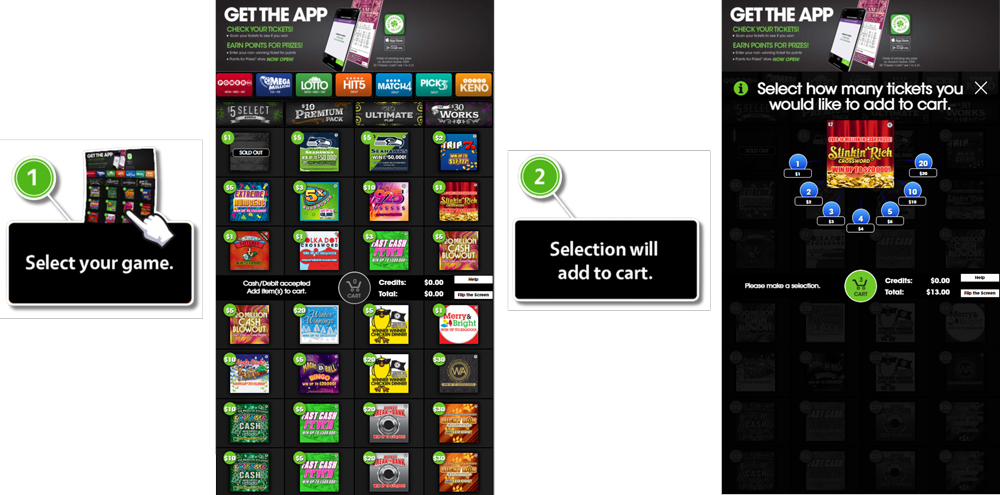
- Once a player’s desired game is selected it will be added to the Shopping Cart.

Shopping Cart Screen
At any time after a product is selected, Players can view their active Shopping cart by pressing the shopping cart button.

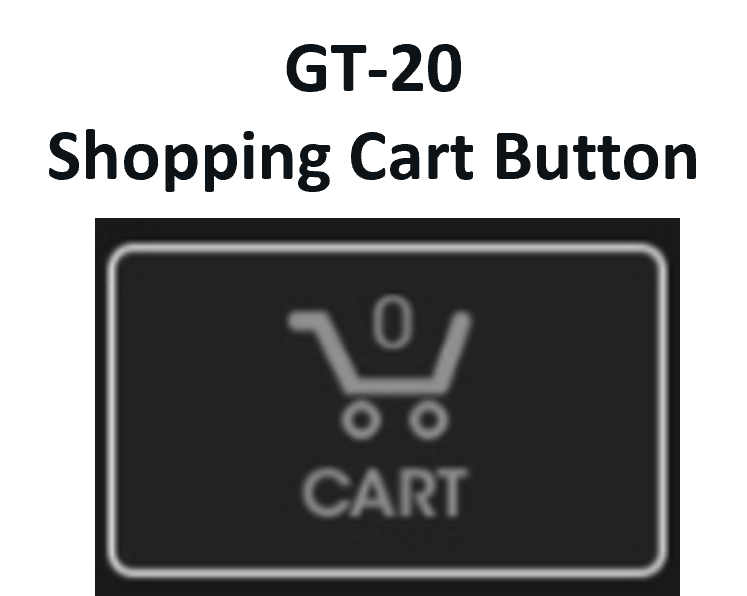
This will bring them to the Shopping Cart screen where the player can review their desired purchases and make last minute changes, such as quantity or deleting an item.
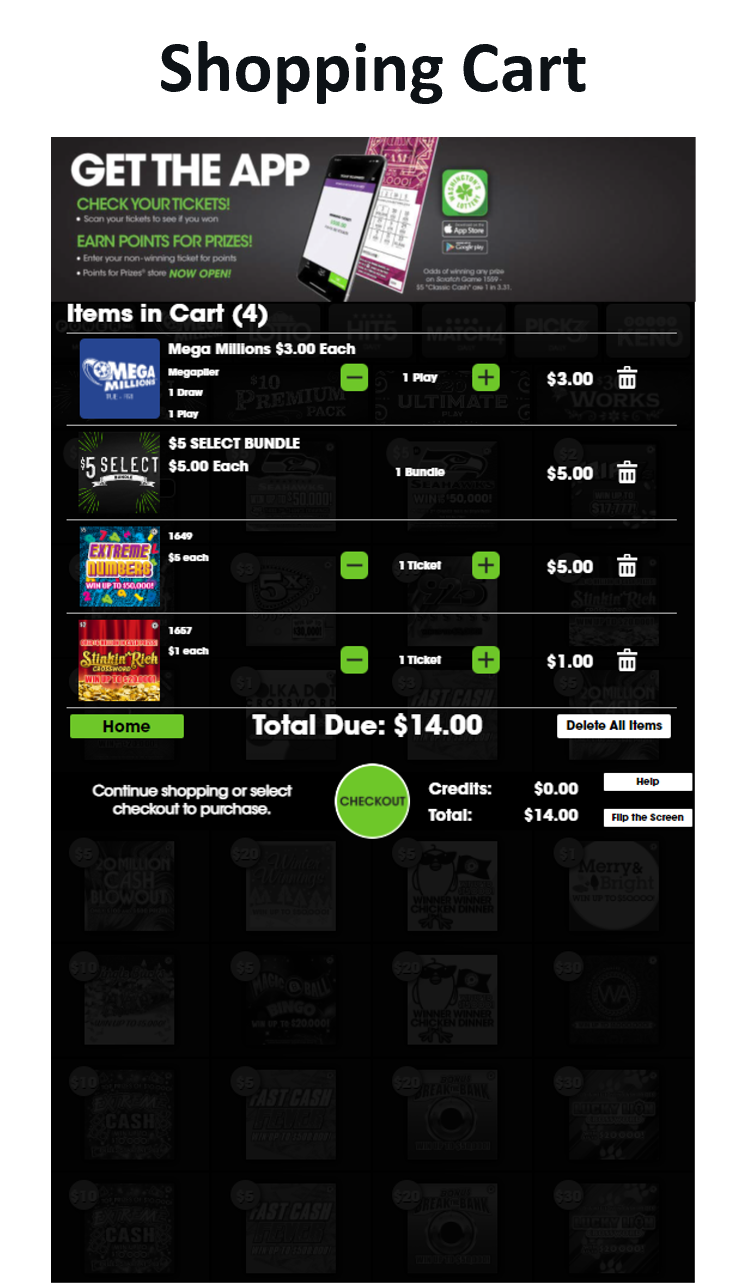
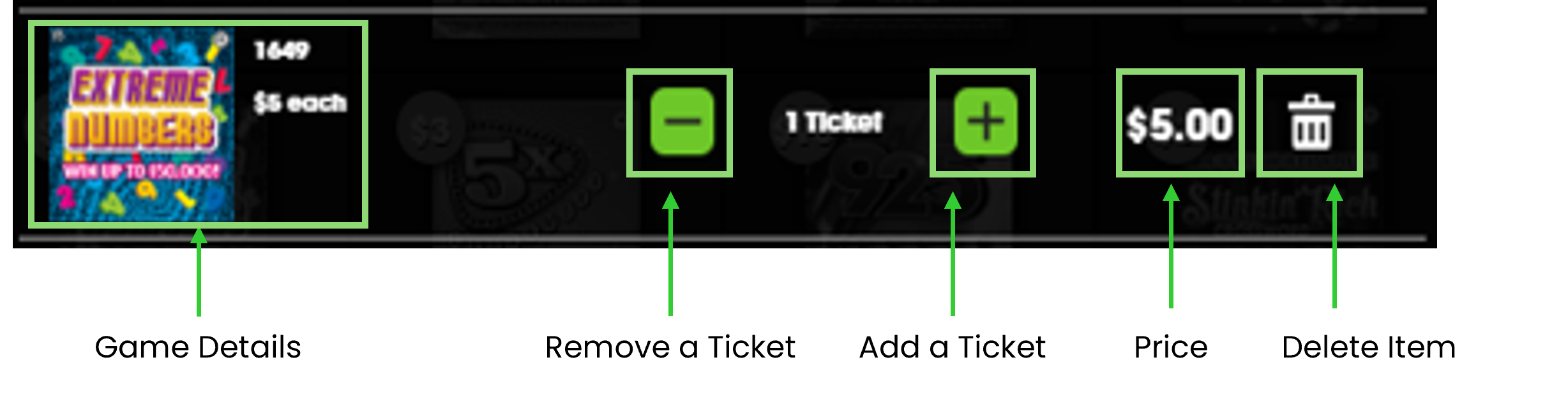
After the Player verifies their shopping cart is correct, they can press “CHECKOUT” to proceed to Payment Method options.

Select Payment Method
In the Payment Method options screen, the Player can choose to complete their transaction by either paying with Cash [Or Reinvested Winnings], or with Debit.
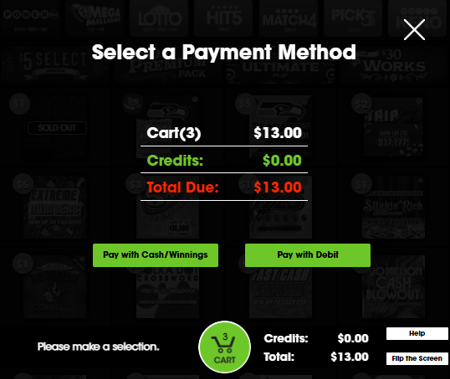
PLEASE NOTE: Players must select Cash OR Debit. Purchases can not be made using both methods. If Cash was inserted prior to Checkout the “Pay with Debit” button will be unavailable for selection.
Payments with Cash/Winnings
If using Cash, Players will be directed to enter the amount shown in their cart.
NOTE: If using previous/reinvested winnings, the amount entered will show as available Credits and Debit will not be available.
For more information on Validations and Reinvestments, click link:
GT-24/28 TICKET VALIDATIONS & REDEMPTIONS PAGE
Once the transaction is completed, players can collect their tickets from the vending machine tray.
Payments with Debit
For Directions on how to use Debit on the GT-24/28 Terminals, click link:
