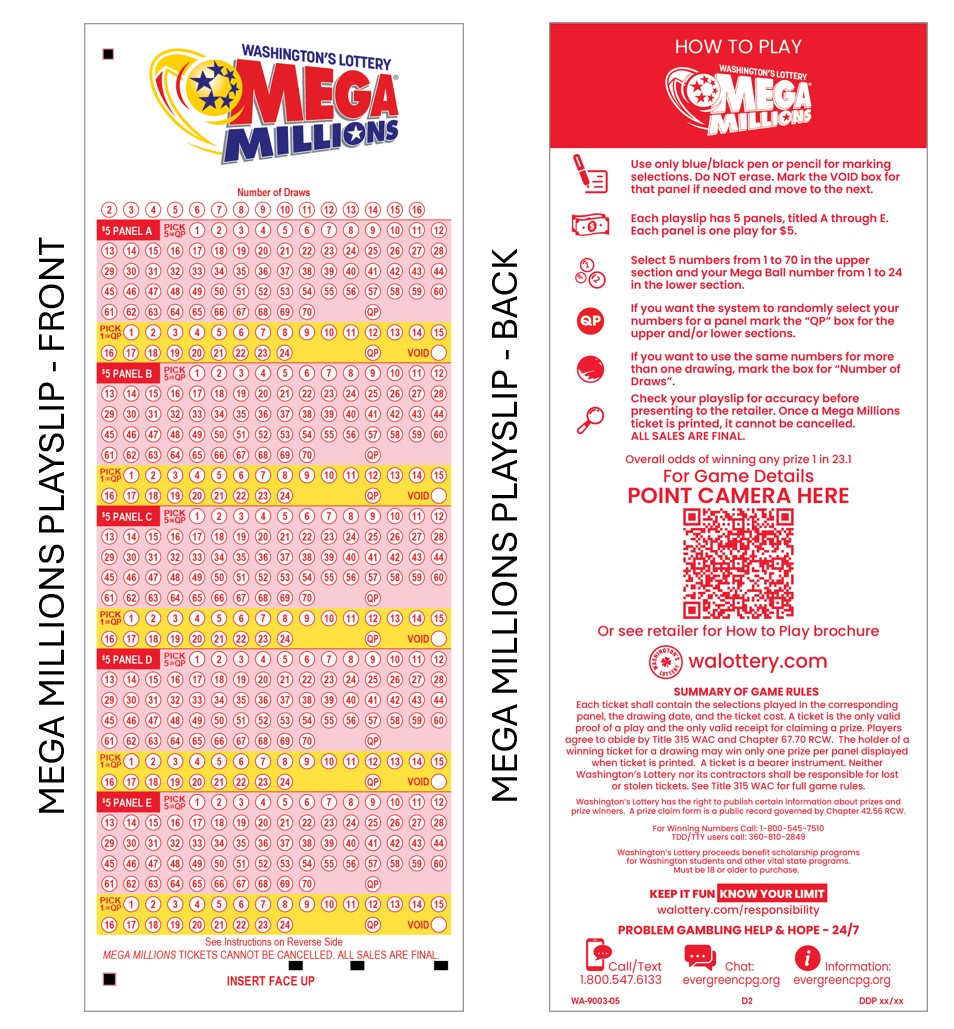- Hits: 56
Selling Mega Millions on the GT-1200 Retailer Terminal
NOTE: Mega Millions TICKETS CANNOT BE CANCELLED
Main Screen : Quick Pick
Retailers can quickly generate Mega Millions tickets for the next upcoming drawing by using the Quick Pick (QP) buttons on the GT-1200 Main Screen.
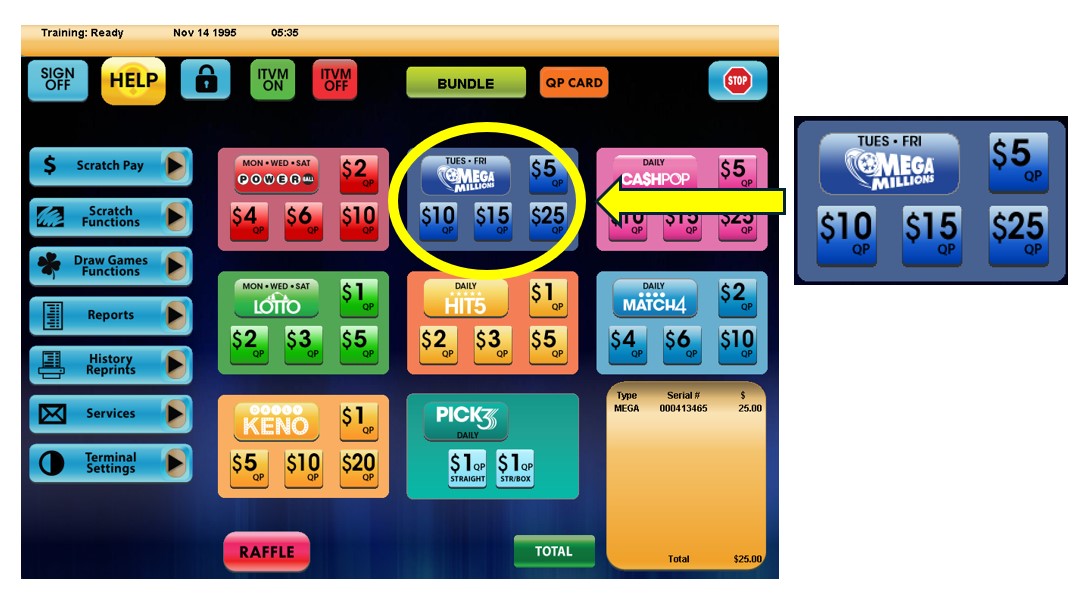
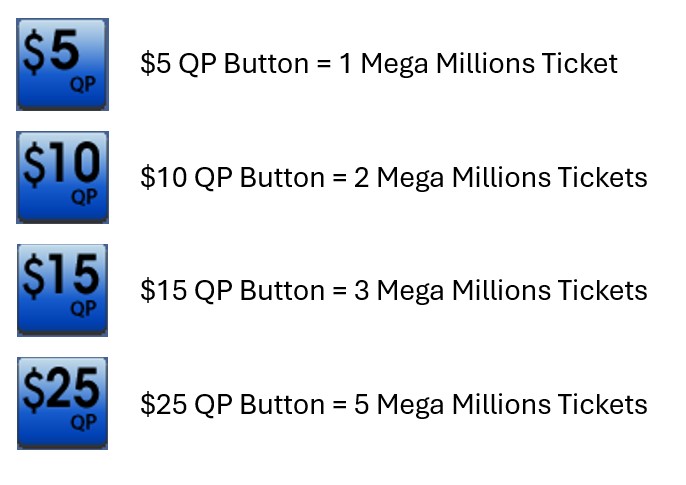
Mega Millions Purchase Screen
When players want to customize their Mega Millions wager, Retailers will need to proceed to the Mega Millions purchase screen by pressing the ‘Mega Millions’ button located on the GT-1200 main screen.
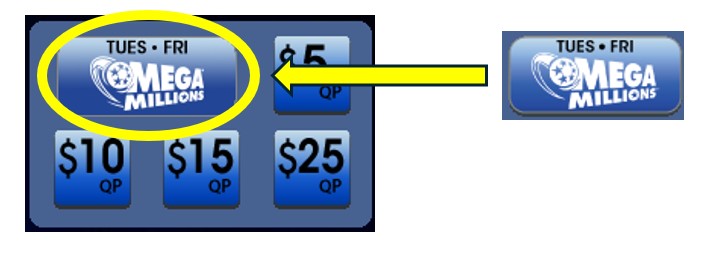
On the Mega Millions Purchase Screen, the Retailer will be able to customize:
- Wager Amount – The number of wagers being made per Mega Millions drawing.
- Number of Draws – The number of Draws that will be played (up to 10 drawings can be selected).
- Number of Tickets – The number of individual tickets per draw (up to 99 tickets can be purchased for each draw).
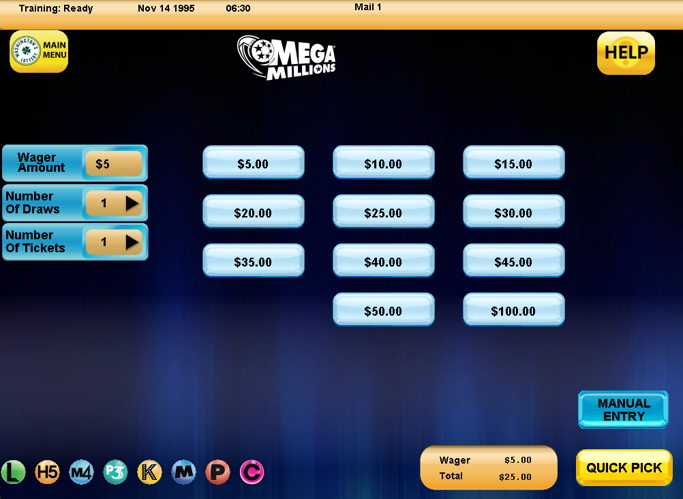
Mega Millions Numbers Selection : Manual Entry
 For Players who want to manually select their numbers, the Retailer can press the “Manual Entry” button located at the bottom right of the Mega Millions purchase screen.
For Players who want to manually select their numbers, the Retailer can press the “Manual Entry” button located at the bottom right of the Mega Millions purchase screen.
Mega Millions Numbers Selection : Manual Entry
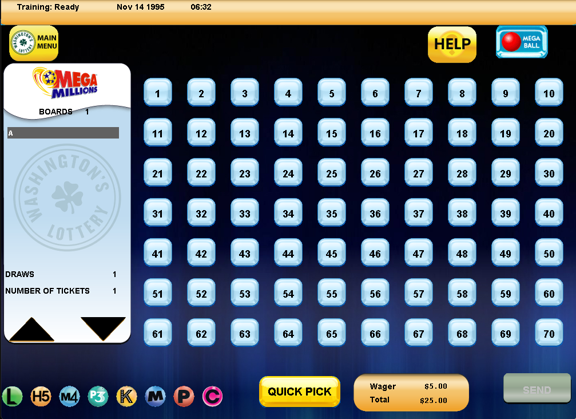
On the Mega Millions Manual Entry Screen, the Retailer can select the individual numbers [1-70] the Player would like to choose for their wager.
Once the player’s five white balls are selected, the Retailer will need to press the “Mega Ball” button located at the top right of the Mega Millions Manual Entry Screen. This will allow for the selection of the player’s Mega Ball number [1-24].

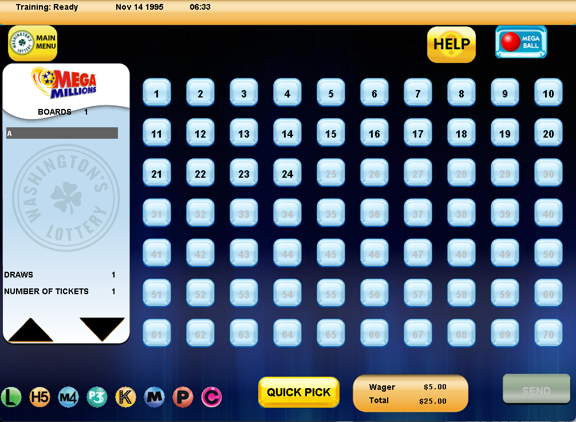
Press SEND when the Player’s ticket is completed.
- Hits: 62
Mega Millions New Game Changes
Overview:
Starting April 5th 2025, Retailers should be aware of the new Mega Millions game changes.

For more information please visit: https://www.walottery.com/JackpotGames/MegaMillions.aspx
- Hits: 59
Mega Millions

Mega Millions Game Overview:
- Mega Millions Draws every Tuesday and Friday at 8pm
- Tickets can be purchased until 7:45pm (PST), on the day of drawing.
- Tickets can be purchased until 7:45pm (PST), on the day of drawing.
- Game Play : Match 5 numbers + 1 Mega Millions
- $5 Per Play
- Every play includes built-in randomly generated multiplier of 2x, 3x, 4x, 5x or 10x
- Giant Multi- State Game (Game Drawings Not Exclusive to Washington State)
- Jackpot Resets are determined by Mega Millions committee after each drawing.
- Record Mega Millions Jackpot = $1.2 Billion
- Advance Play not available
- Players can buy a ticket for up to sixteen (16) consecutive drawings.