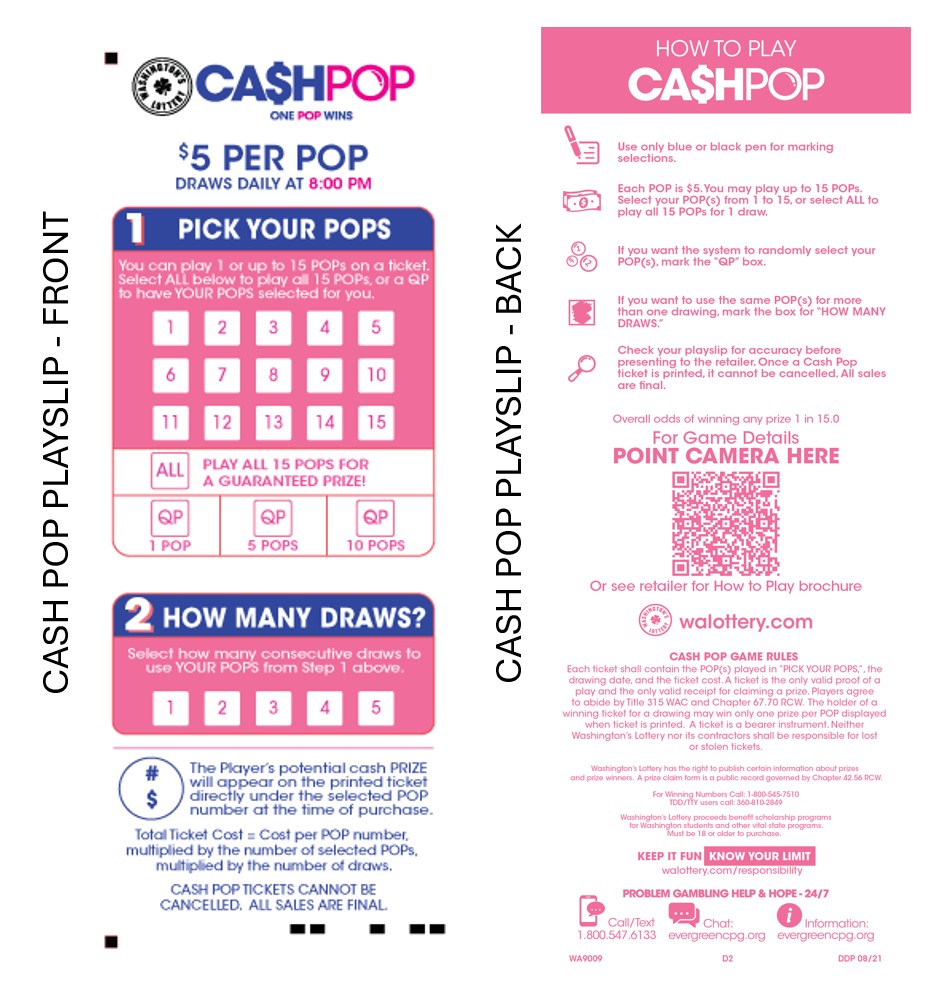- Hits: 50
Selling Cash POP on the GT-1200 Retailer Terminal
NOTE: CASH POP TICKETS CANNOT BE CANCELLED
Main Screen : Quick Pick
Retailers can quickly generate Cash POP tickets for the next upcoming drawing by using the Quick Pick (QP) buttons on the GT-1200 Main Screen.
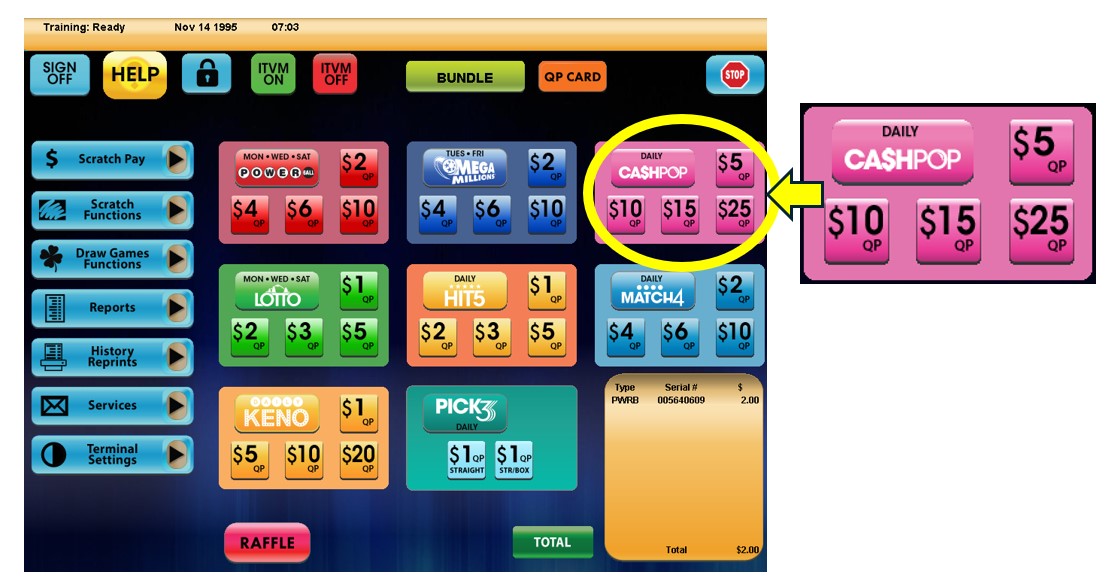
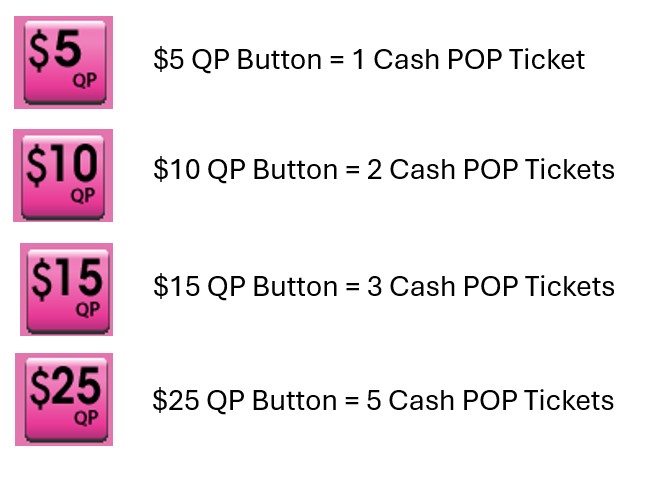
Cash POP Purchase Screen
When players want to customize their Cash POP wager, Retailers will need to proceed to the Cash POP purchase screen by pressing the ‘Cash POP’ button located on the GT-1200 main screen.
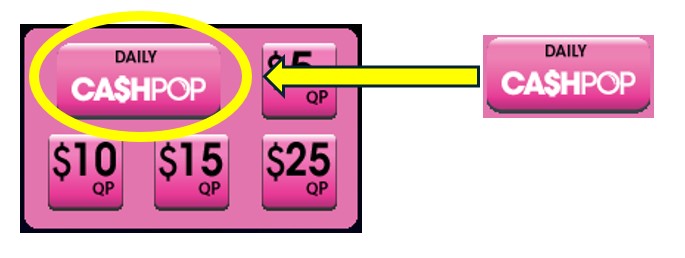
On the Cash POP Purchase Screen, the Retailer will be able to customize:
- Wager Amount – The number of wagers being made per Cash POP drawing. Up to 15 Pop numbers can be selected per wager.
- Number of Draws – The number of Draws that will be played (up to 5 drawings can be selected).
- Number of Tickets – The number of individual tickets per draw (up to 99 tickets can be purchased for each draw).
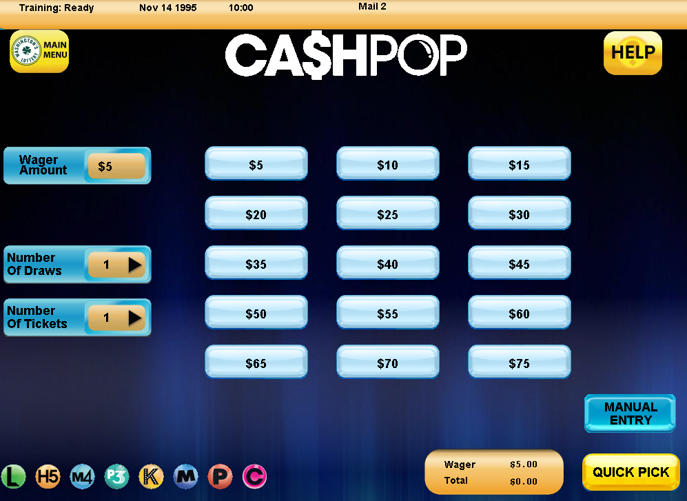
Cash POP Numbers Selection : Manual Entry
 For Players who want to manually select their numbers, the Retailer can press the “Manual Entry” button located at the bottom right of the Cash POP purchase screen.
For Players who want to manually select their numbers, the Retailer can press the “Manual Entry” button located at the bottom right of the Cash POP purchase screen.
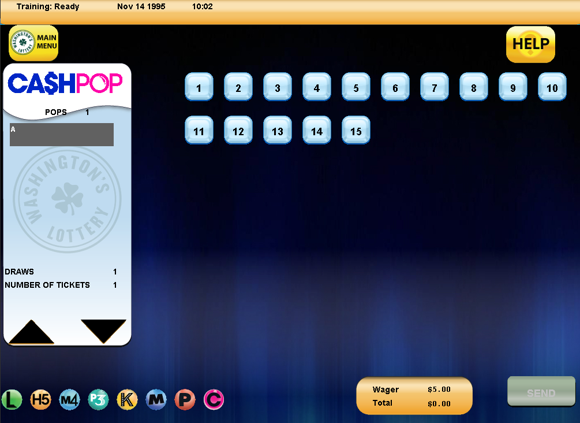
On the Cash POP Manual Entry Screen, the Retailer can select the individual Pop numbers [1-15] the Player would like to choose for their wager.
Press SEND when the Player’s ticket is completed.
- Hits: 63
Cash POP
![]()
Cash POP Game Overview:
- Cash POP Draws every night at 8pm
- Tickets can be purchased until 7:45pm (PST), on the day of drawing.
- Tickets can be purchased until 7:45pm (PST), on the day of drawing.
- A Number is a POP!
- Each POP is $5, you may play up to 15 POPs on one ticket.
- Select your POP(s) from 1 to 15 using a playslip, build a ticket on the vending machine, or let the system Quick Pick them for you.
- Play all fifteen POPs for a guaranteed prize.
- A random generated prize amount from $25 - $500 will be printed underneath each POP.