- Hits: 43
Selling Match 4 on the GT-1200 Retailer Terminal
Main Screen : Quick Pick
Retailers can quickly generate Match 4 tickets for the next upcoming drawing by using the Quick Pick (QP) buttons on the GT-1200 Main Screen.
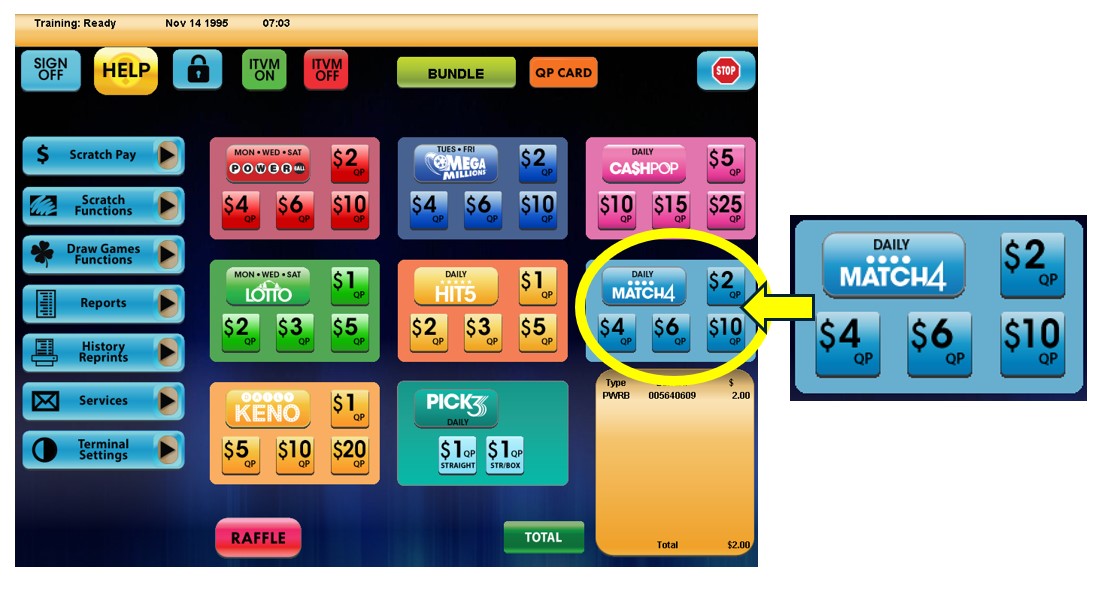
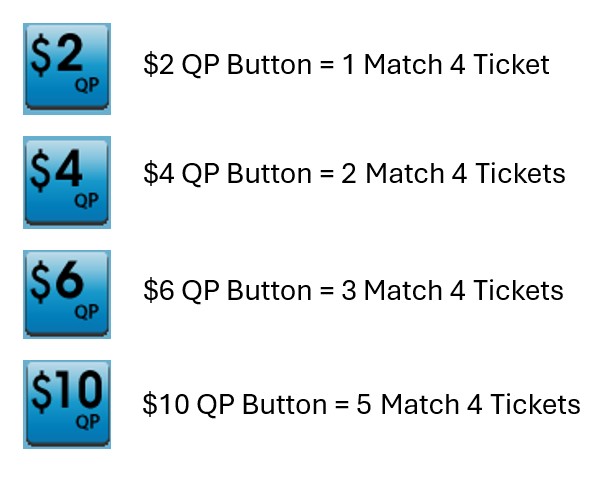
Match 4 Purchase Screen
When players want to customize their Match 4 wager, Retailers will need to proceed to the Match 4 purchase screen by pressing the ‘Match 4’ button located on the GT-1200 main screen.
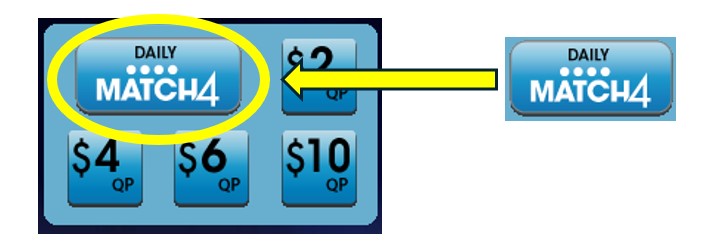
On the Match 4 Purchase Screen, the Retailer will be able to customize:
- Wager Amount – The number of wagers being made per Match 4 drawing.
- Number of Draws – The number of Draws that will be played (up to 25 drawings can be selected).
- Number of Tickets – The number of individual tickets per draw (up to 99 tickets can be purchased for each draw).
- Advance Play – The number of Draws that will be skipped before a ticket is playable. Advance Play is available for up to 24 future draws.

Match 4 Numbers Selection : Manual Entry
 For Players who want to manually select their numbers, the Retailer can press the “Manual Entry” button located at the bottom right of the HIT5 purchase screen.
For Players who want to manually select their numbers, the Retailer can press the “Manual Entry” button located at the bottom right of the HIT5 purchase screen.
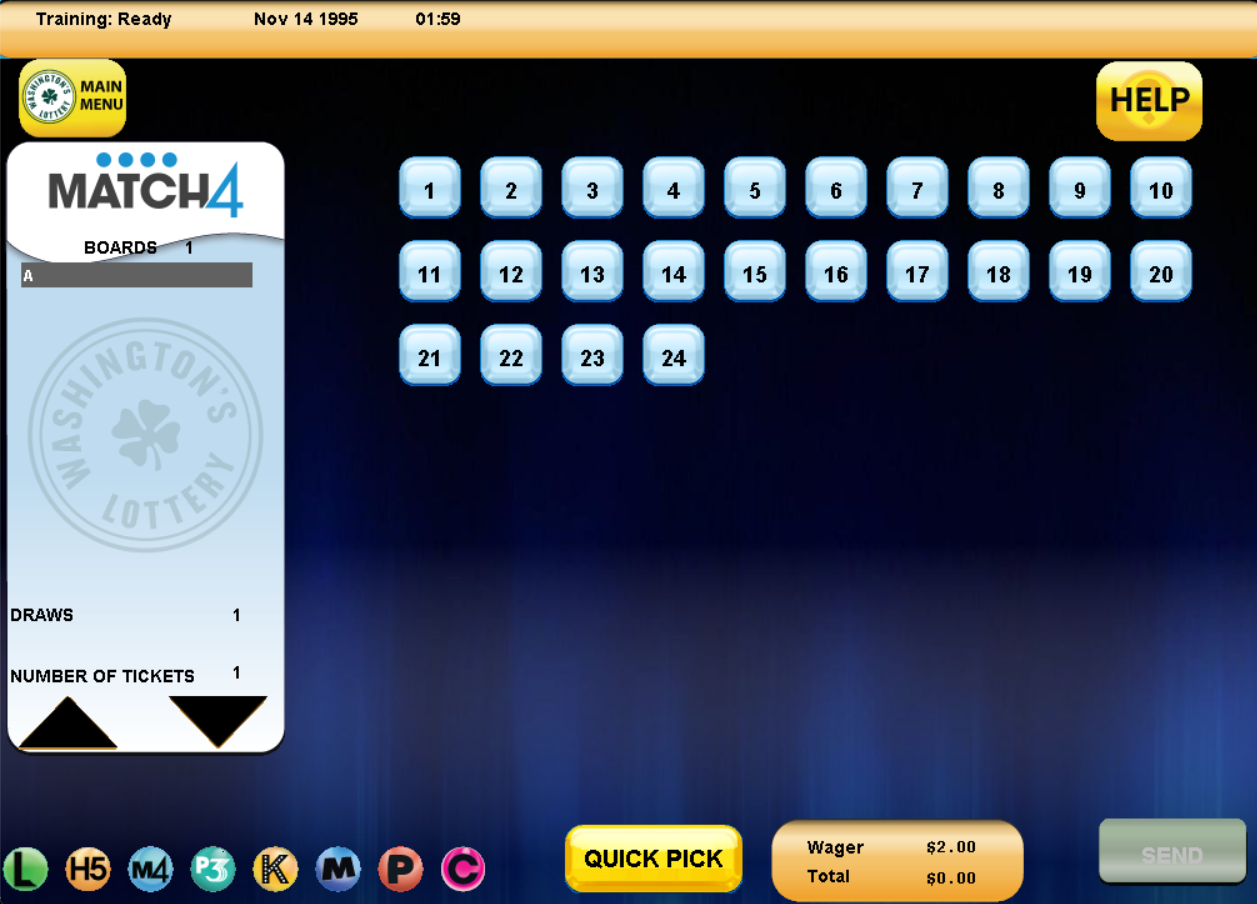
On the Match 4 Manual Entry Screen, the Retailer can select the individual numbers [1-42] the Player would like to choose for their wager.
Press SEND when the Player’s ticket is completed.
- Hits: 45
Match 4
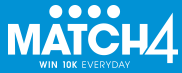
Match 4 Game Sales Key Notes:
- Two (2) ways to purchase Match 4:
- Quick Pick (QP)
- Wagers can be generated using Hot Keys on GT-1200 Main Menu or on Self Service Terminals
- Wagers can be generated using Hot Keys on GT-1200 Main Menu or on Self Service Terminals
- Playslip
- Note – Ticket layouts for both options will look the same except for the gaming field.
- Quick Pick (QP)
- Players can buy a ticket for up to twenty-five (25) consecutive drawings
- Great odds
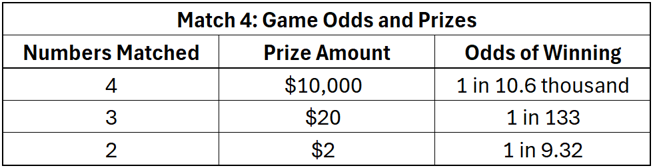
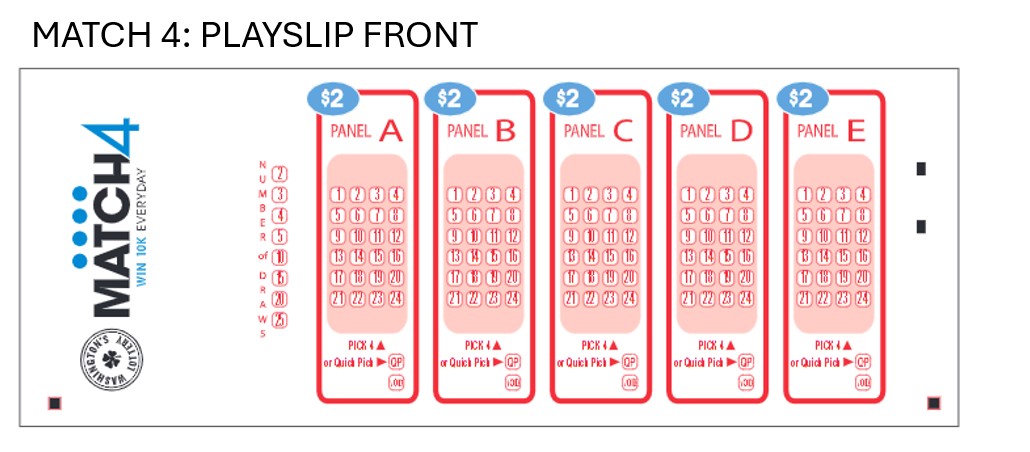
- Hits: 47
Selling HIT5 on the GT-1200 Retailer Terminal
Main Screen : Quick Pick
Retailers can quickly generate HIT5 tickets for the next upcoming drawing by using the Quick Pick (QP) buttons on the GT-1200 Main Screen.
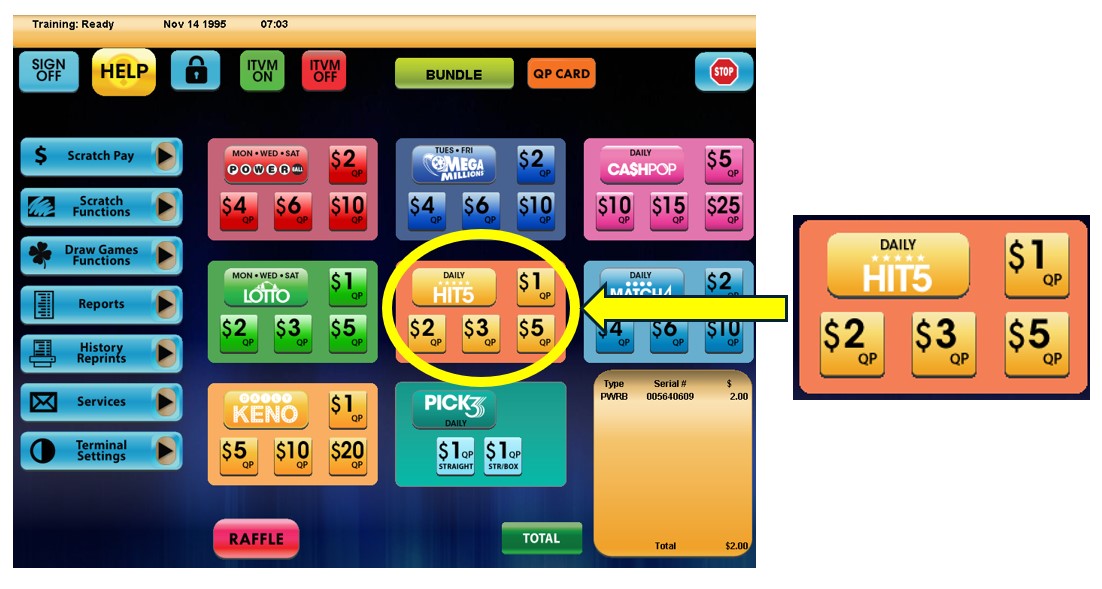
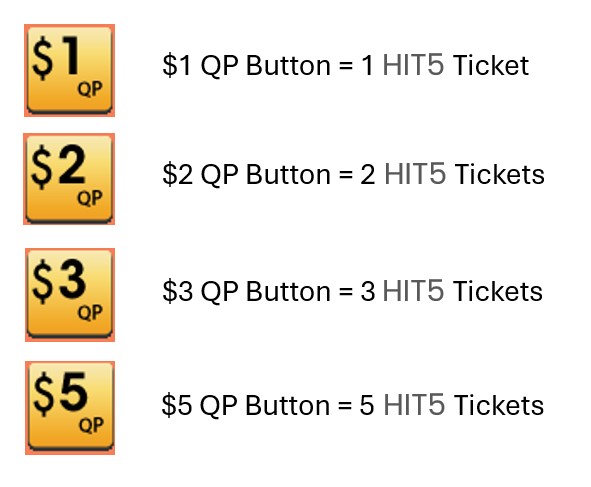
HIT5 Purchase Screen
When players want to customize their HIT5 wager, Retailers will need to proceed to the HIT5 purchase screen by pressing the ‘HIT5’ button located on the GT-1200 main screen.

On the HIT5 Purchase Screen, the Retailer will be able to customize:
- Wager Amount – The number of wagers being made per HIT5 drawing.
- Number of Draws – The number of Draws that will be played (up to 25 drawings can be selected).
- Number of Tickets – The number of individual tickets per draw (up to 99 tickets can be purchased for each draw).
- Advance Play – The number of Draws that will be skipped before a ticket is playable. Advance Play is available for up to 24 future draws.
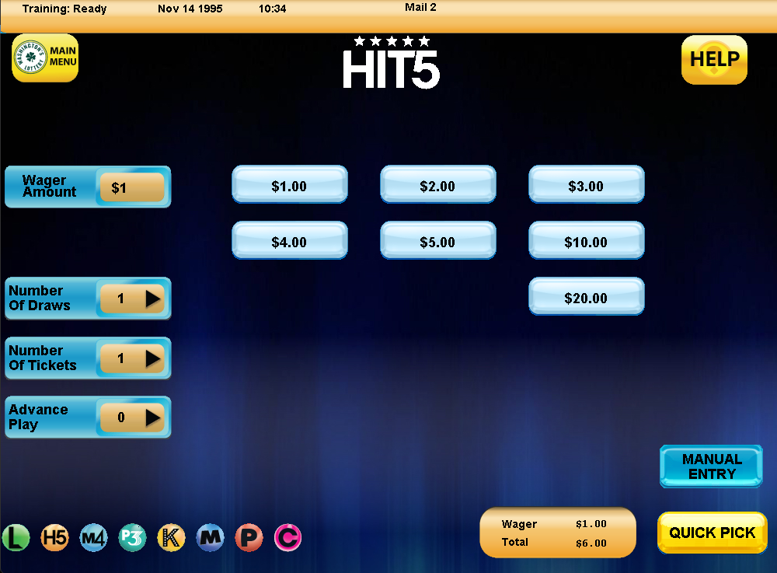
HIT5 Numbers Selection : Manual Entry
 For Players who want to manually select their numbers, the Retailer can press the “Manual Entry” button located at the bottom right of the HIT5 purchase screen.
For Players who want to manually select their numbers, the Retailer can press the “Manual Entry” button located at the bottom right of the HIT5 purchase screen.

On the HIT5 Manual Entry Screen, the Retailer can select the individual numbers [1-42] the Player would like to choose for their wager.
Press SEND when the Player’s ticket is completed.
