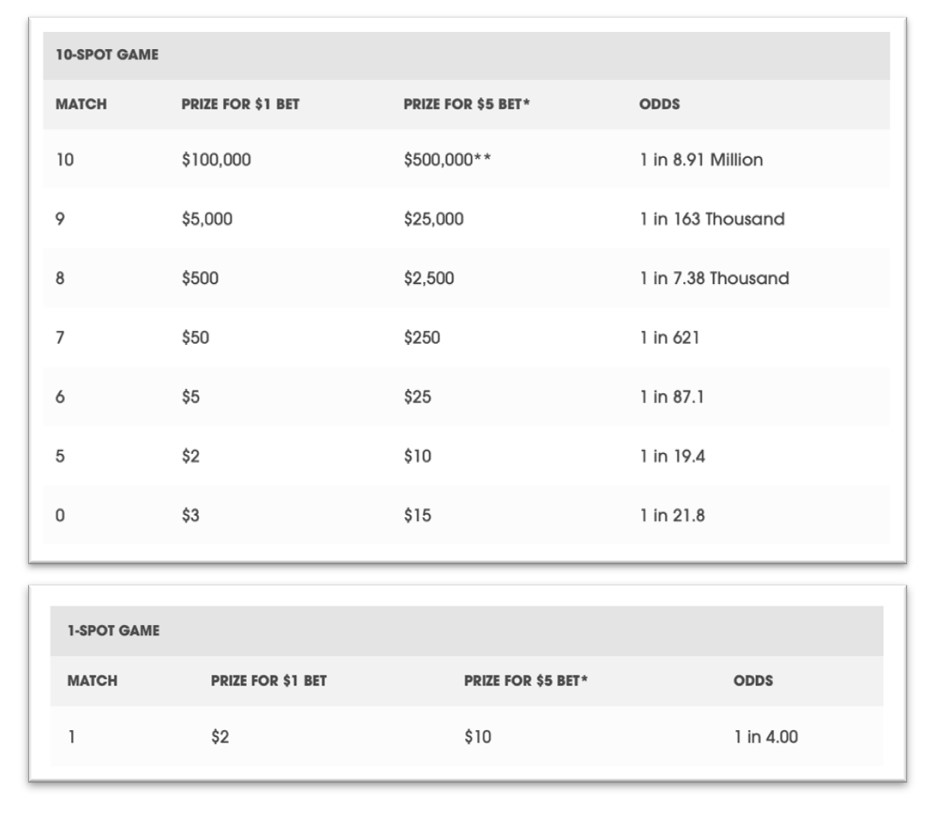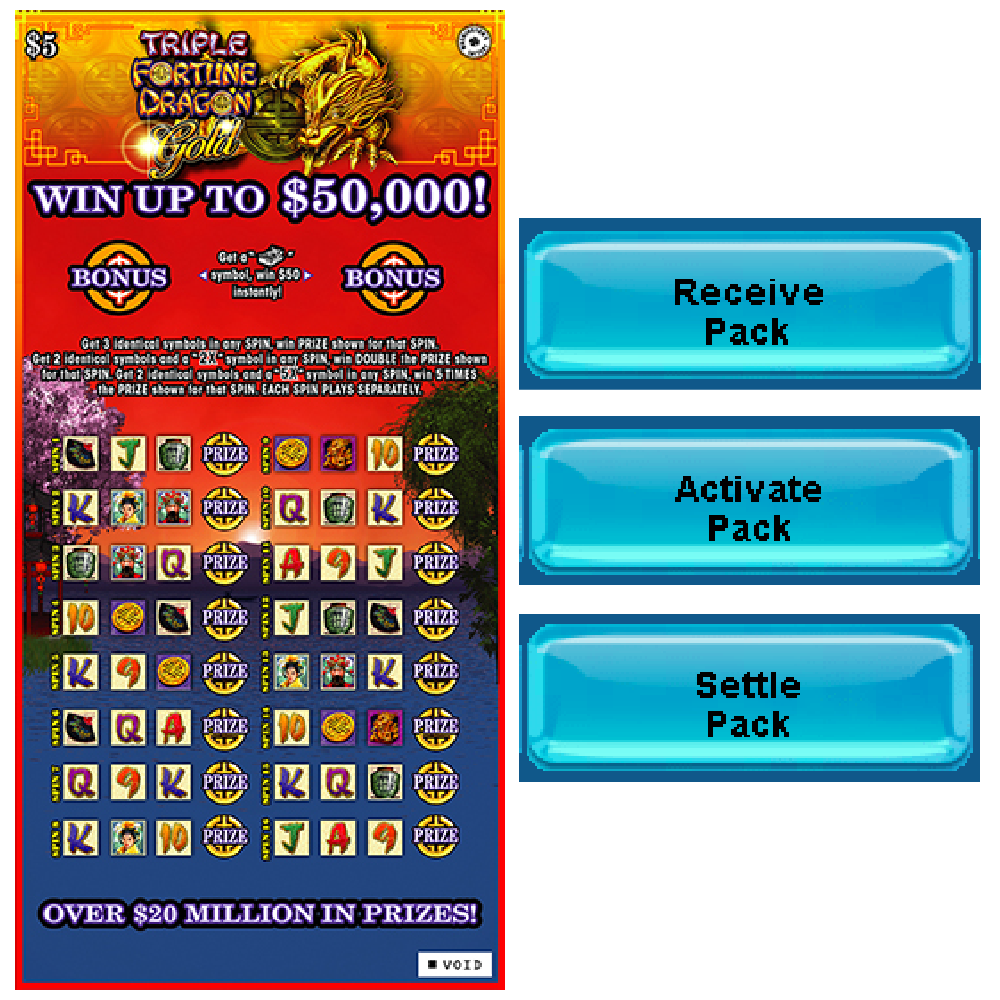- Hits: 77
Scratch Games: Overview
Typical Game Life Cycle
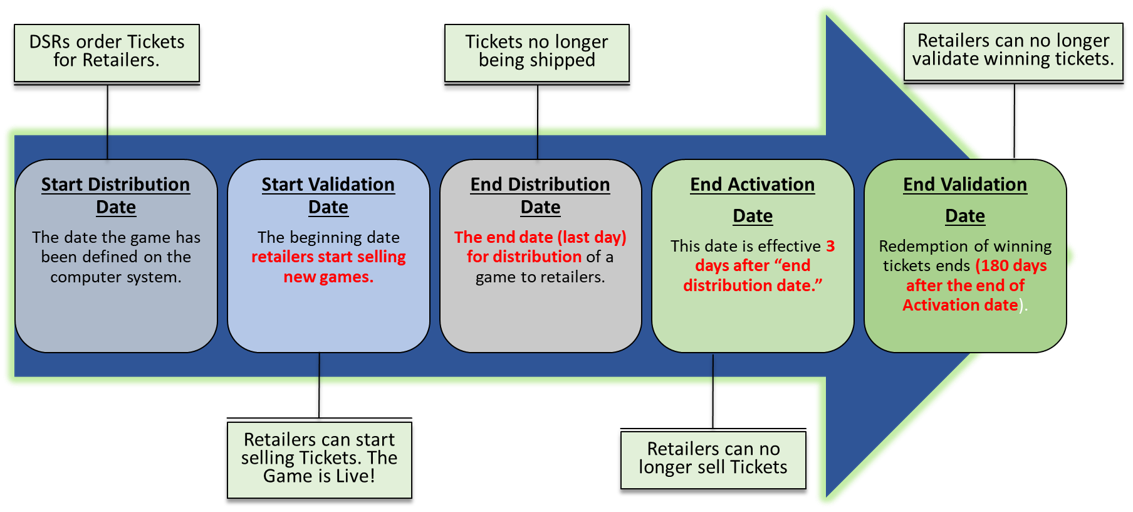
New Ticket Orders
Please Note: All Scratch tickets are ordered for retailers by each Retailer’s Washington’s Lottery District Sales Representatives (DSR).
The DSR’s review prior sales history at each of their retailer location, review current inventory levels, consider what new games are coming out soon, and develop a ticket order for retailers that is designed to deliver the right amount of product to the right place at the right time.
Most retailers are on a one review cycle for scratch game orders.
If a Retailer’s current inventory is running too low, prior to the time for their next regular order, DSR’s will be notified. In these cases, the DSR’s will expedite orders to the retailer location so they don’t have an out-of-stock situation.
Scratch Ticket Statuses & Inventory Trackin
Please Note: All Scratch tickets, from the moment they are shipped from the warehouse until they are processed for payment are being tracked. Retailers should follow the below procedures when tracking the status of Lottery scratch ticket inventory.
-
In-Transit: Indicates the packs and/or shipment are in route to a retailer.
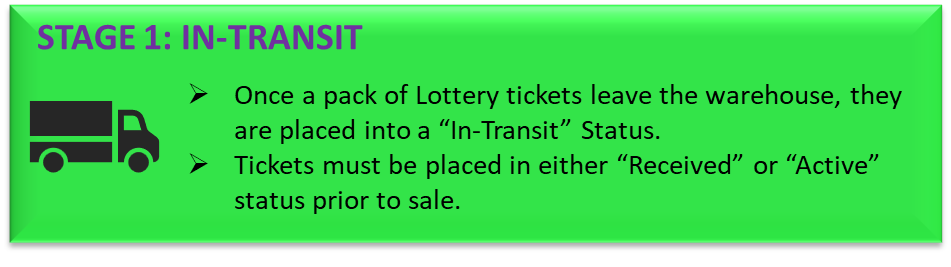
-
Receive Packs: Indicates that the pack of tickets is in the possession of the retailer but not placed in a bin for sale. (Tickets in received status are still considered the property of the Lottery.)
- Retailer should promptly receive all ticket shipments.
- The shipment must be received in order to activate any individual Scratch Packs.
- Scan shipping slip to receive entire shipment.
- Received status confirmation will print once shipment is received.
- This notifies lottery that the shipment was delivered to the correct retailer
- Deferred payment process does not begin upon receiving
- Activate Pack: Indicates the retailer has made the pack of tickets available for sale to customers.
- Packs must be in received status before they can move to activated status.
- Retailer activates ticket packs individually to meet sales needs
- DSR will collect any older tickets that are not activated before specified date; will return and credit retailer for any older tickets that have been activated, but have not been sold
- Activated status confirmation will print when scratch packs are activated
- Packs can be activated up to 10 at one time
- Deferred billing process starts as soon as scratch packs are activated
- Scratch ticket packs that have not activated cannot be sold
- Tickets will be unable to be validated if they have not been activated
- Packs loaded into Gemini Touch (vending machine) will automatically activate when loaded

-
Settling Packs: Indicates the packs have been closed and ready for payment.
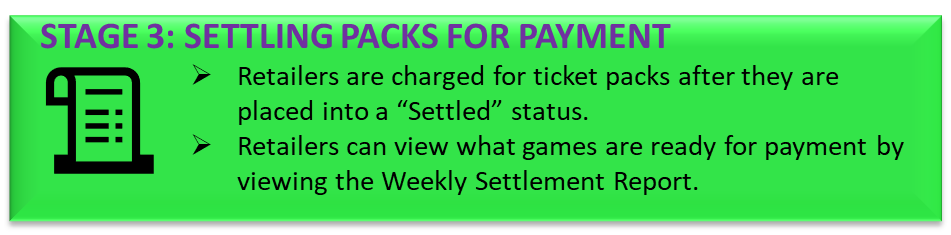
Scratch Game Closures
Why would a scratch game be closed?
- Most Scratch game closures occur when the last highest advertised prize is claimed and no longer available.
- When a game closes, Retailers will receive a terminal message from Washington’s Lottery informing them to stop activating game packs. Players will have up to 180 days to validate winning tickets after the game has been closed.
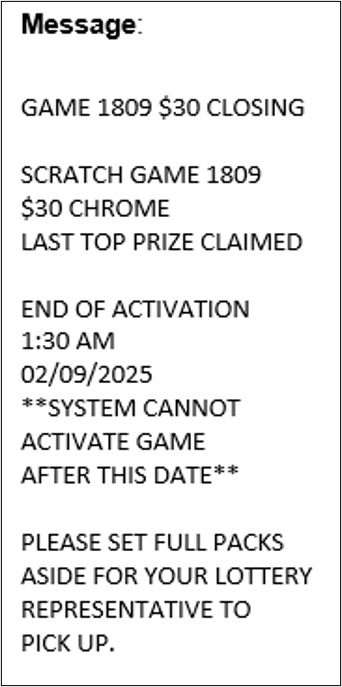
- When a game closes, Retailers will receive a terminal message from Washington’s Lottery informing them to stop activating game packs. Players will have up to 180 days to validate winning tickets after the game has been closed.
Types of Scratch Game
LOWER PRICE TIER
$1 | $2 | $3 | $5
⮚ $1 - Entry Level Games
⮚ Lower Payouts

⮚ $2 - Entry Level Games

⮚ $3 - Extended Game Play
[Crossword / Bingo / Slingo / Loteria]
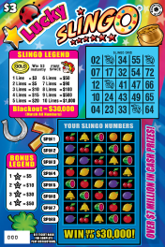
⮚ $5 - Variety & Expanded Play
- Intellectual Property Games
- Seahawks, Kraken, Etc.
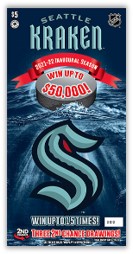
Higher Price Tier
- $10 | $20 | $30 - Higher Payouts
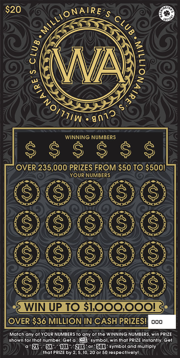
FAMILY OF GAMES (FOG)
⮚ A set of games (typically offered at different price points) that share a similar theme.
⮚Example: Cash Multipliers / Lucky for Life
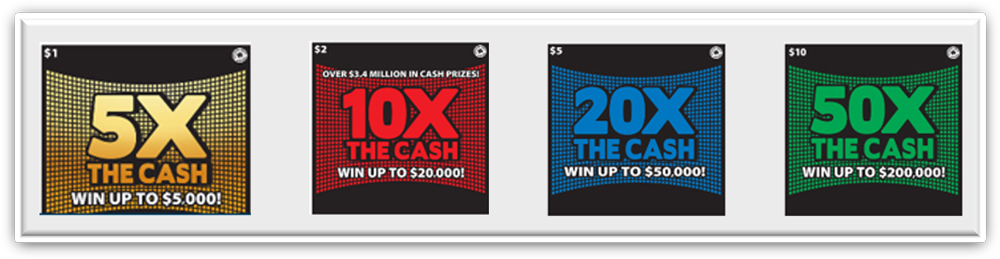
SEASONAL / HOLIDAY GAMES
⮚ A set of games (typically at different price points) that share a similar holiday or seasonal theme.
⮚ Example: Halloween / Winter Holidays
⮚ NOTE: Holiday games are limited time runs.
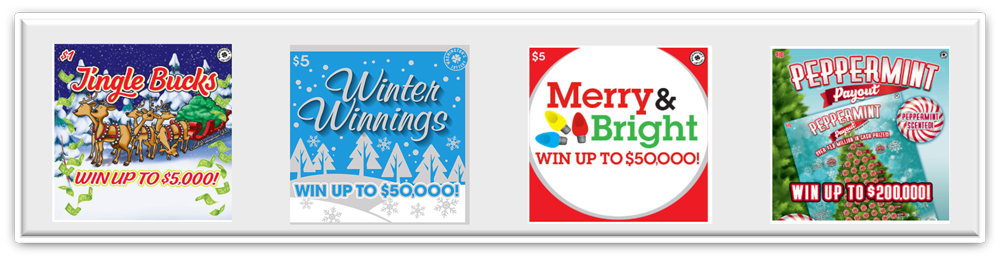
- Hits: 51
Selling Daily Keno on the GT-1200 Retailer Terminal
Main Screen : Quick Pick
Retailers can quickly generate Daily Keno tickets for the next upcoming drawing by using the Quick Pick (QP) buttons on the GT-1200 Main Screen.
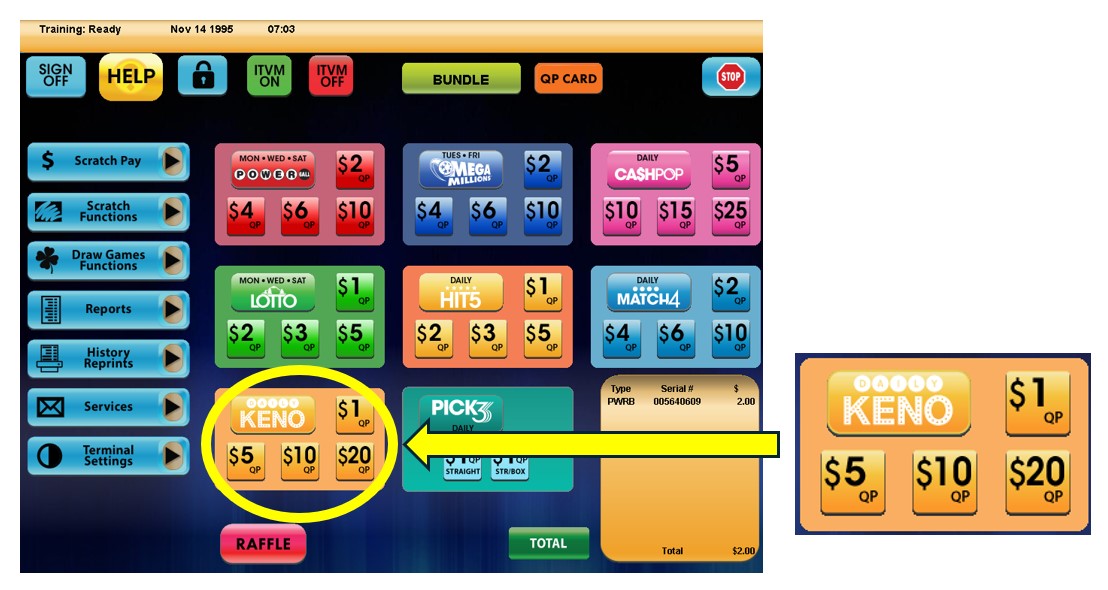
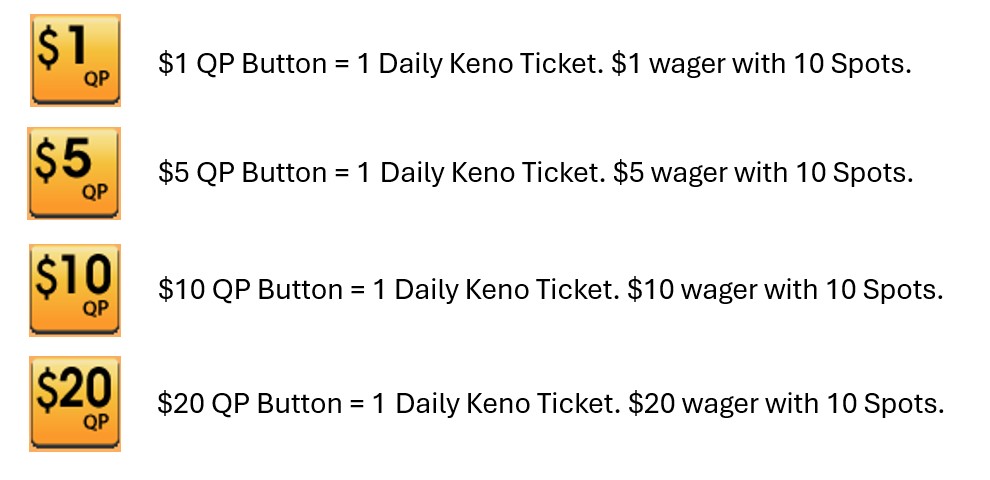
Daily Keno Purchase Screen
When players want to customize their Daily Keno wager, Retailers will need to proceed to the Daily Keno purchase screen by pressing the ‘Pick 3’ button located on the GT-1200 main screen.
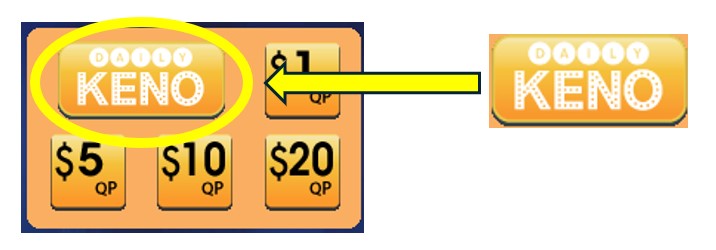
On the Daily Keno Purchase Screen, the Retailer will be able to customize:
- Wager Amount – The play amount being wagered [$1, $2, $3, $4, $5, $10 or $20].
- Number of Spots – Players can choose up to 10 different numbers per Keno drawing.
- Number of Draws – The number of Draws that will be played (up to 25 drawings can be selected).
- Number of Tickets – The number of individual tickets per draw (up to 99 tickets can be purchased for each draw).
- Advance Play – The number of Draws that will be skipped before a ticket is playable. Advance Play is available for up to 24 future draws.
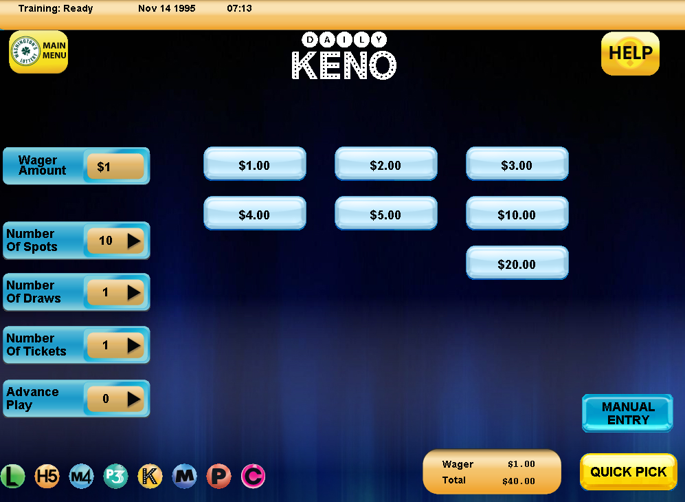
Daily Keno Numbers Selection : Manual Entry
 For Players who want to manually select their Daily Keno numbers, the Retailer can press the “Manual Entry” button located at the bottom right of the HIT5 purchase screen.
For Players who want to manually select their Daily Keno numbers, the Retailer can press the “Manual Entry” button located at the bottom right of the HIT5 purchase screen.
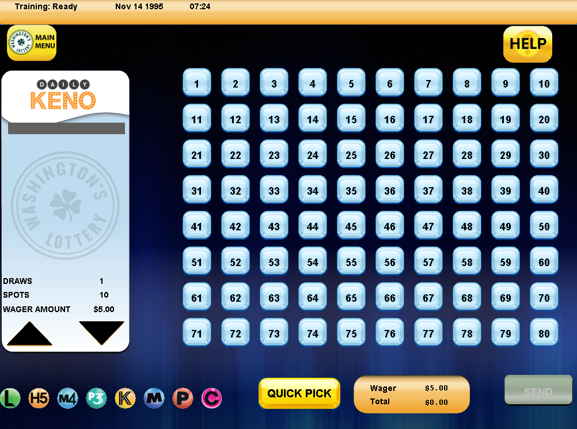
Press SEND when the Player’s ticket is completed.
- Hits: 89
Daily Keno

Daily Keno Game Overview:
- Daily Keno drawings held every night at 8 p.m.
- Tickets can be purchased until 7:45pm (PST), on the day of drawing.
- Tickets can be purchased until 7:45pm (PST), on the day of drawing.
- Game Play : Each Night (20) Numbers are drawn from a field of 80
- Player chooses how many spots|numbers will be picked (Minimum 1 | Max 10) between the numbers of 1-80.
- Player chooses wager amount of $1, $2, $3, $4, $5, $10, or $20.
- Player chooses how many spots|numbers will be picked (Minimum 1 | Max 10) between the numbers of 1-80.
- No Add-Ons available
- Daily Keno tickets sold in Washington are only valid for Washington’s Lottery’s Daily Keno Drawings
- Players can buy a ticket for up to twenty-five (25) consecutive drawings
- Casino Style Play
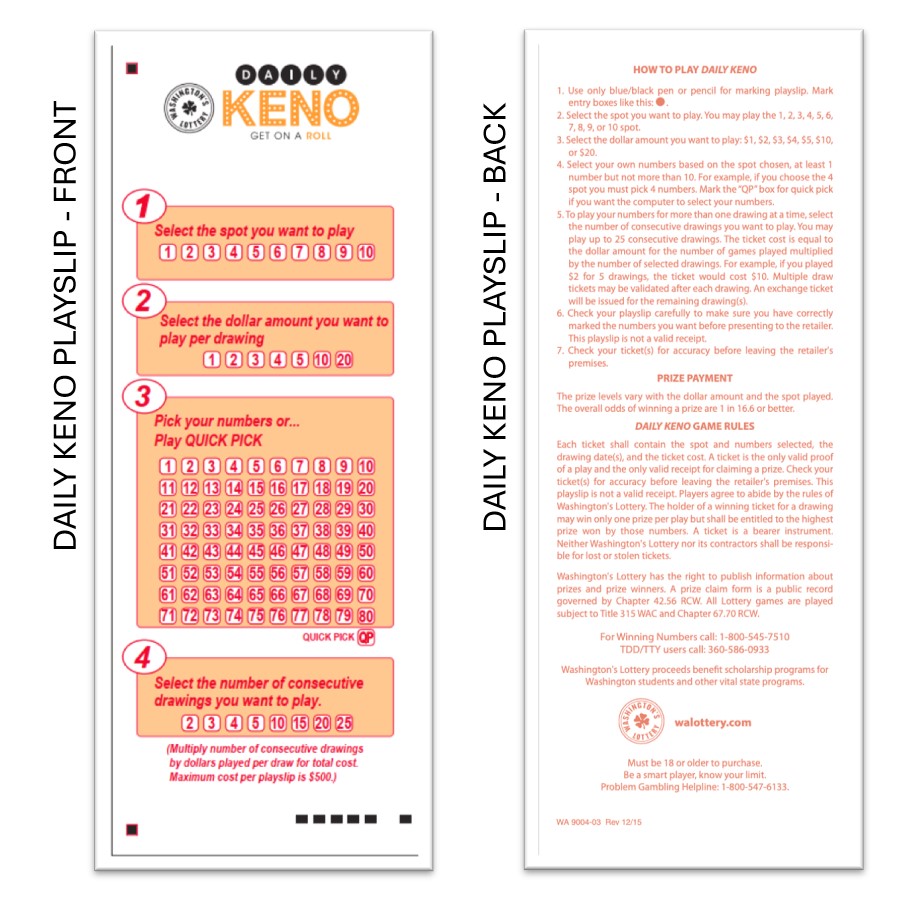
Daily Keno
How to Win:
- Match “Spots” with Numbers drawn from the Twenty Number Set.
- The more spots matched, the higher the prize amount.
- The larger the original bet, the higher the prize amount.
- The more spots played, the higher the prize amount.
- The more spots matched, the higher the prize amount.
- Different prize amounts and odds are based on the number of spots chosen by player.