Scratch Pay
Validating & Scratch Ticket Payout
To Validate a Scratch ticket, touch Scratch Pay.
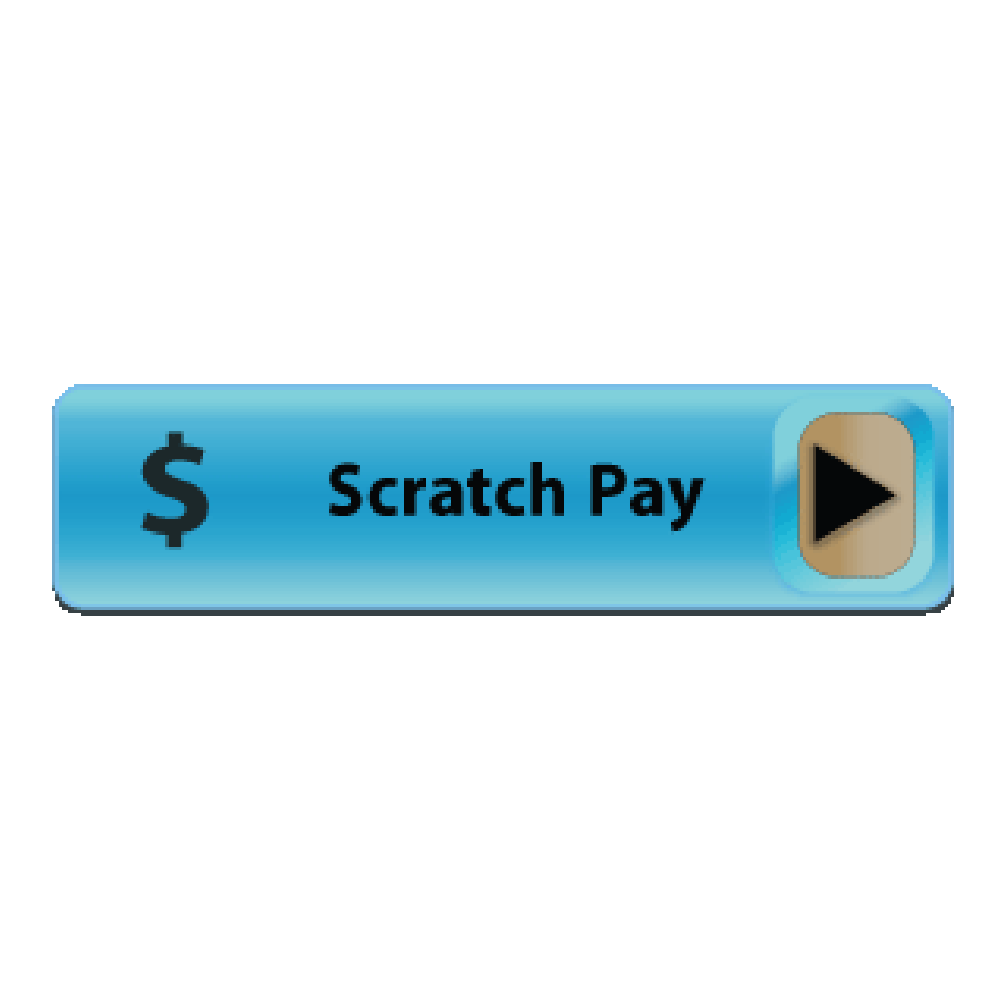
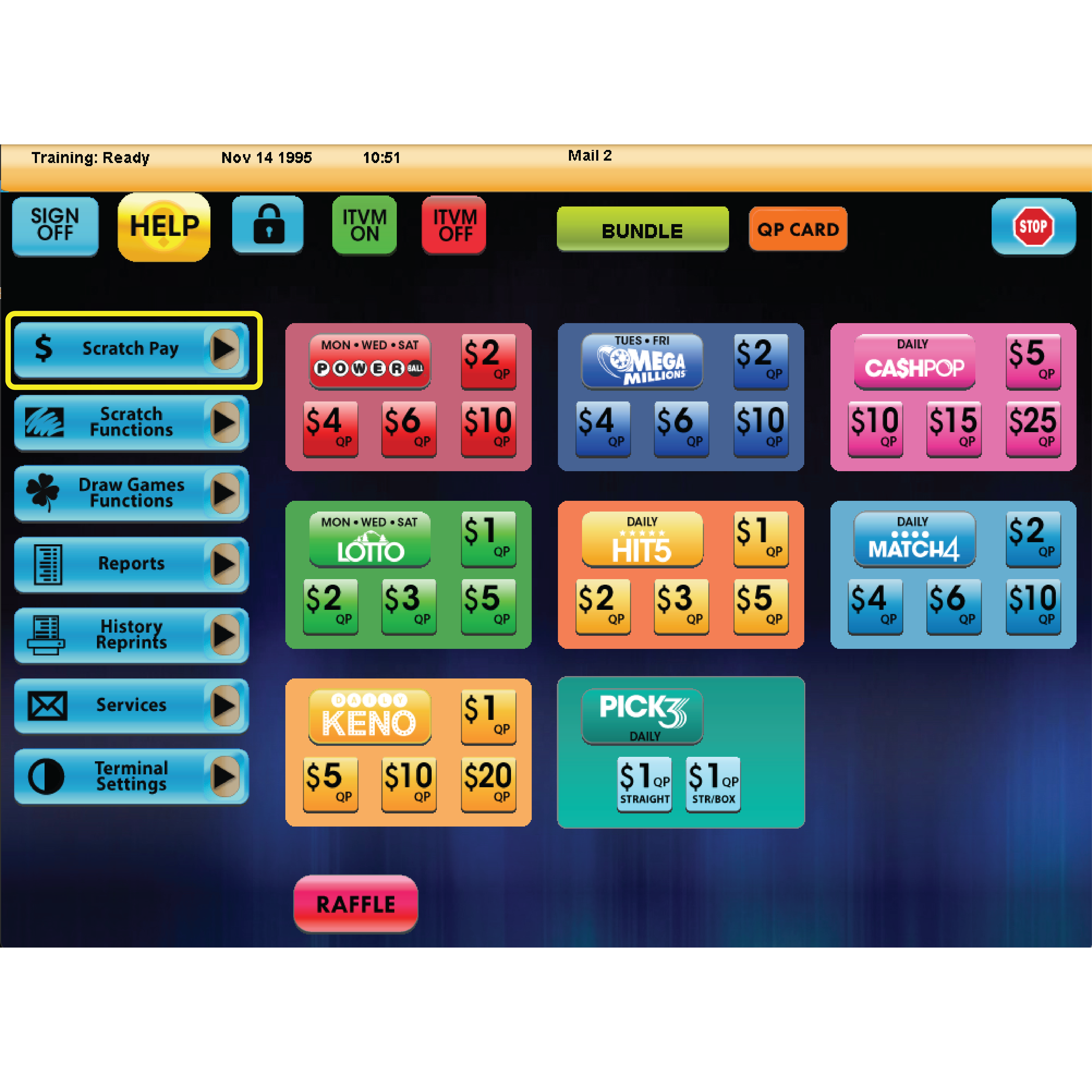
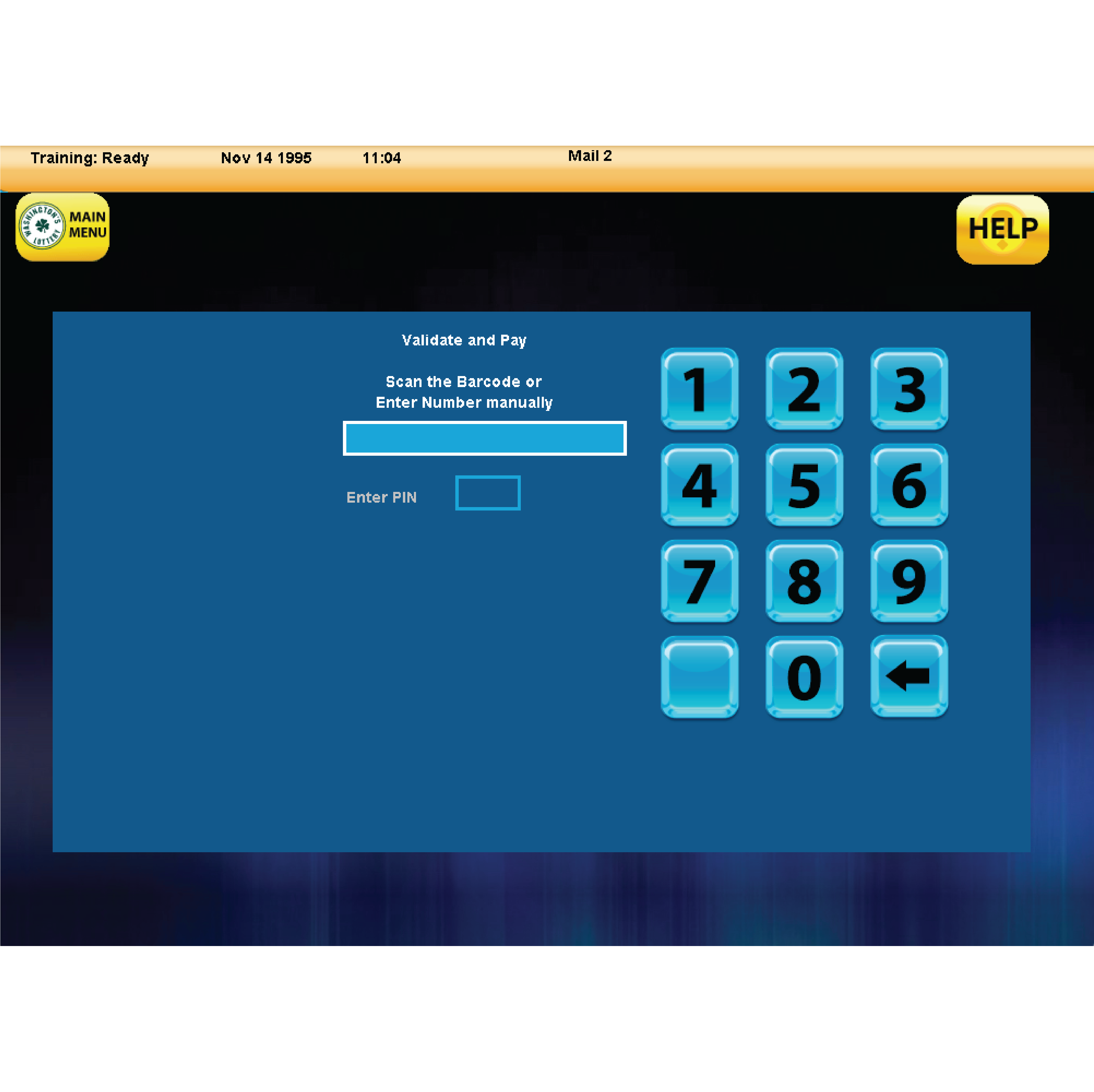
Scan the EZ Val barcode on the front of the ticket.
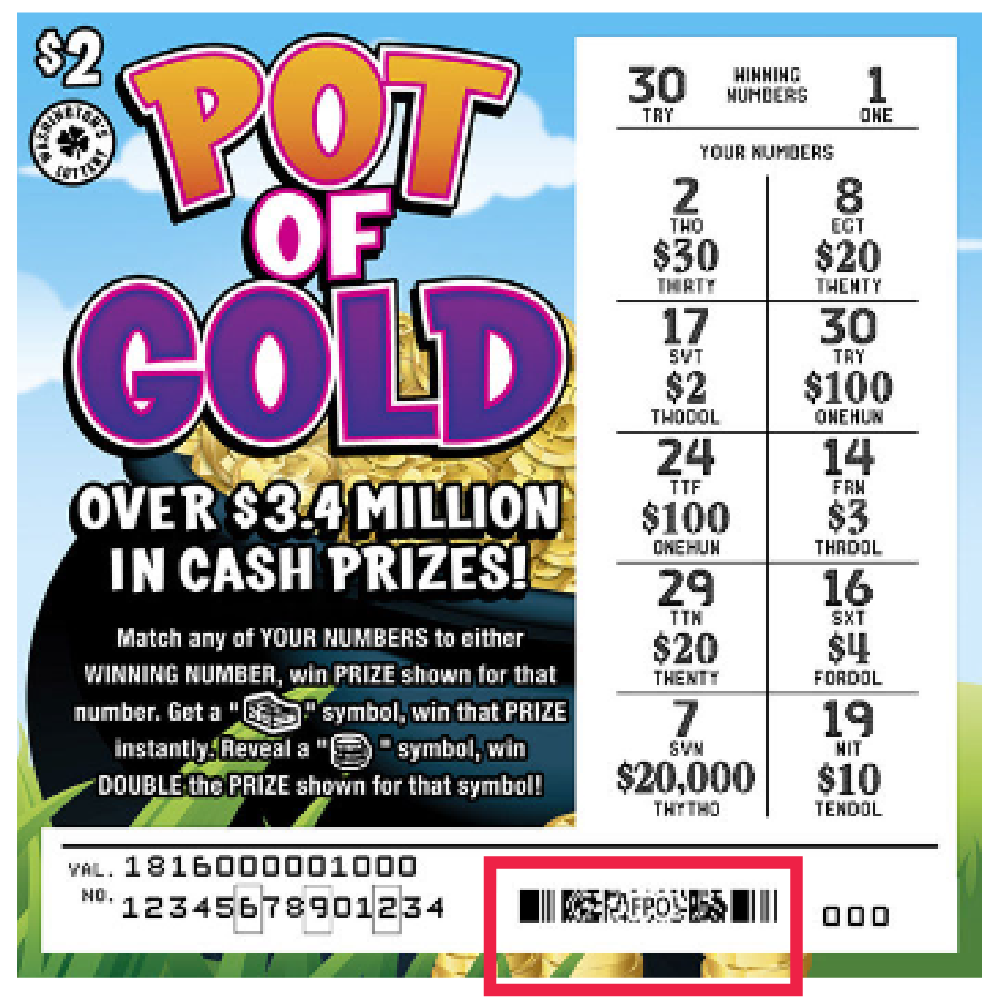
- Repeat this process until all tickets are entered, up to 10 scratch tickets can be scanned at one time. Tickets will automatically send when a tenth ticket is scanned.
Touch Send after scanning.
- For validations totaling from $100 up to $600, a confirmation screen displays.
- Retailers must ensure enough cash is available to payout tickets before they are validated.
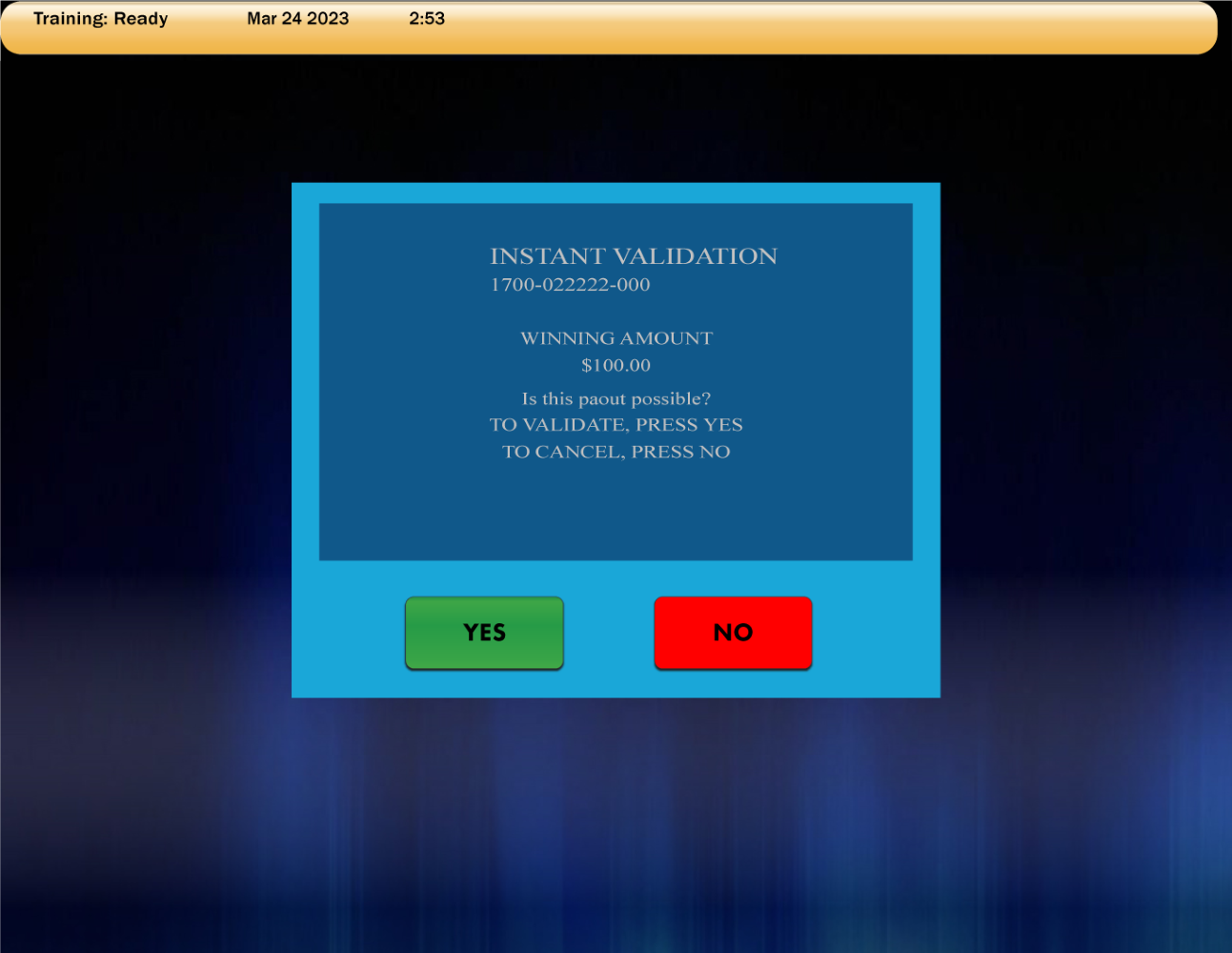
- Touch Yes to validate.
- Before paying a prize, Retailers must validate all tickets.
- Retailers MUST PAYOUT AT TIME OF VALIDATION.
- Touch No to cancel.
NOTES:
- Retailers must ensure that they have enough cash on-hand to pay out any validated ticket under $100.
- For prizes over $600, Claim Instructions print automatically.
- An additional Scratch Pay button is located on the Scratch Functions menu.
- If the ticket will not validate for ANY reason, it must be returned to the player and have player contact the Lottery for instructions.
Manual Validation Procedures
3 or 4 Digit Instant ticket validation:
Retailers can manually enter the serial number and the 3 or 4 digit security number (VIRN) located on the front of the ticket using the numeric touchpad.
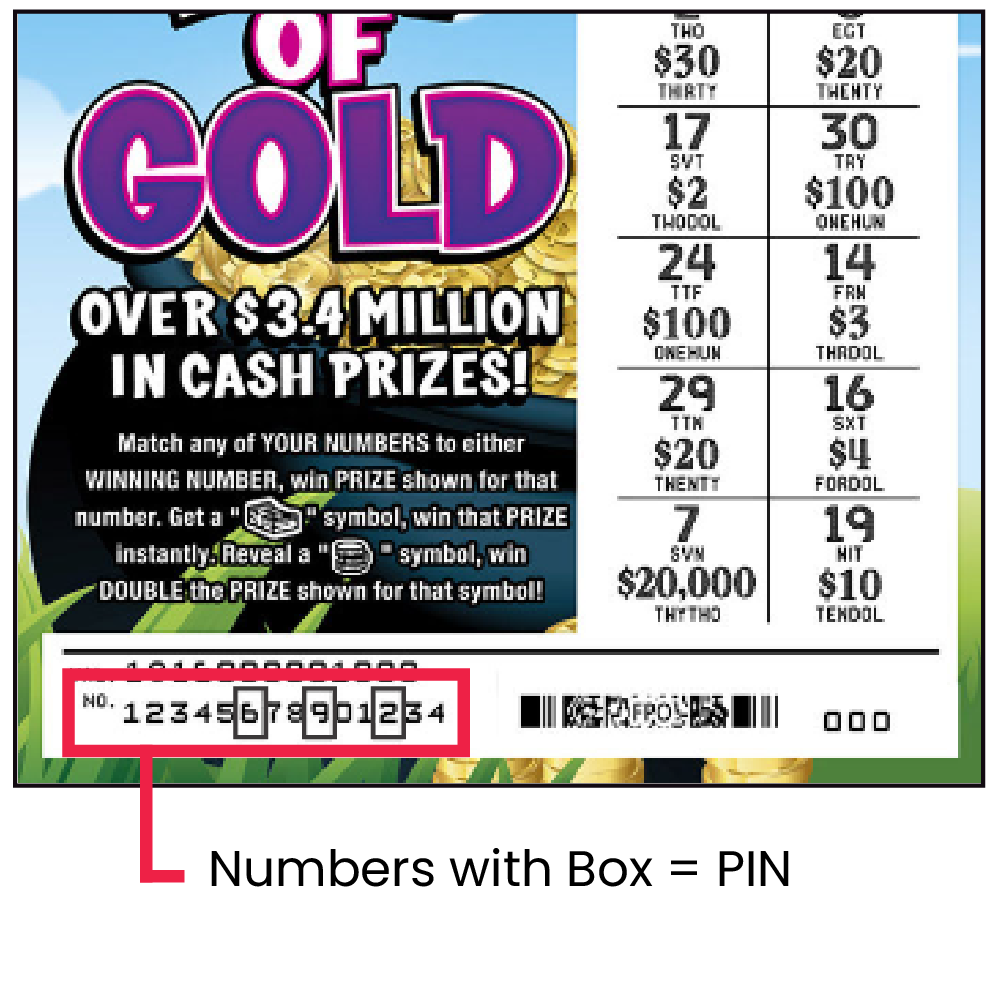
- Touch Send.
Serial Number Validation Procedures:
Manually enter the full serial number from left to right on the front of the ticket, entering the 3 BOXED numbers LAST.
- Touch Send.
Validation Messages:
- NOT A WINNER This message displays when a validation attempt is made on a non-winning ticket.
- TICKET EXPIRED This message displays when a validation attempt is made on a ticket that is expired.
