Communications Troubleshooting - Ventus
Note: power status can be checked on the rear panel of the Ventus V2000
-
Verify that the Ventus Router has power by viewing if the LED on the rear panel is lit. (The power LED is located next to power cord connection.)
- Ensure all power and data connections to Ventus Router, Antenna, and terminal are secure.
Ventus Router Not Getting Power
-
Check the circuit breaker
-
Try a different outlet
-
Ensure Ventus router power supply is plugged in to an electrical outlet
-
Verify power to electrical outlet using a small appliance (radio, etc.)
- If necessary, Power reset the terminal. Do not reset the Ventus Router if it already has power.
Ventus Router Is Getting Power
- Unplug the power cord to the Ventus from the power outlet. Wait 30 seconds to a minute for battery back up to power off.
- If any lights remain on: Turn off the terminal by using the toggle on the back or by unplugging it from an electrical outlet.
- Ensure all power and data connections to Ventus Router, Antenna and terminal are secure. Active LAN ports on the Ventus modem should have a flickering green or yellow light on the port where the cable is plugged in. If there is no light, one side of the cable is not being seen. The terminal could be powered off or the connection may be loose.
- There is a small button that can be gently pushed in with a pin on the back of the Ventus. There will be a click when the button is pressed and the Ventus should completely power off. This usually resolves most Ventus issues but can take up to 15 minutes to process.
- Plug the Ventus router back in. Ensure lights are back on before moving to the next step.
- Power the terminal back on.
Ventus - Front
-
One status light and one link should always be green
-
Signal indicator lights show the signal strength, should be green
-
All four LED lights showing green indicate the best signal
-
No LED lights indicate no signal
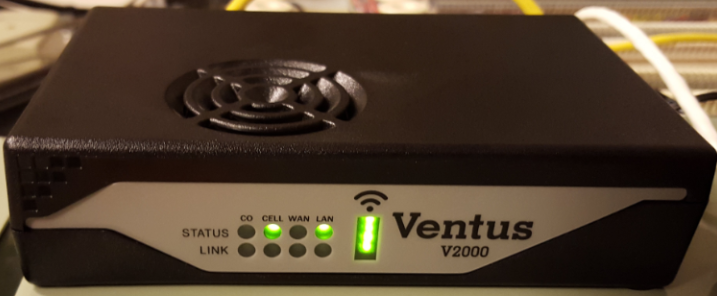
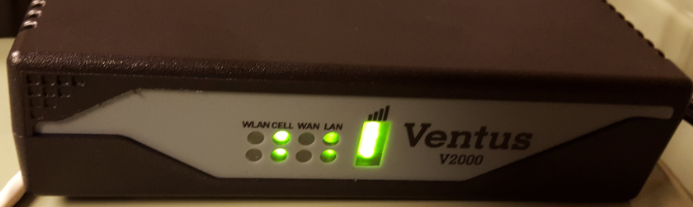
Ventus - Back

