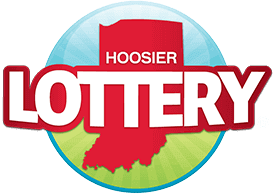Check the Device Status
-
Open Door. Remove the main door key to prevent damage.
-
Sign into the terminal using the manager touch screen.
-
Select Management Functions from the sub-menu.
-
Select Device Status. Check to ensure all devices are online, if not, troubleshoot offline devices.
-
Troubleshooting
-
Unlock bill acceptor using the key marked BA.
-
Open the bill acceptor by pulling towards you; BA slides out.
-
Inspect bill acceptor for jams by releasing the bill acceptor head component located on the top of the bill acceptor.

-
Remove cash box to inspect for jams.
-
If cash box is full, empty or replace with empty cash box
-

-
Inspect for jams by releasing the bill acceptor head component located on the top of the bill acceptor.
-
Place your fingers on the black groove and chrome bar and squeeze to release the bill acceptor read head.
-

-
If necessary, clean the read head and bill path with a soft - lint free cloth.
-
Replace the bill acceptor.
-
Replace the cash box.
-
Slide and lock the bill acceptor compartment.
-
On the Retailer Display Screen select Management Functions > Device Status.
-
The screen displays the status of the Printer, Communications, and the Bill Acceptor.
-
If still offline, reset the Gemini Touch 20.